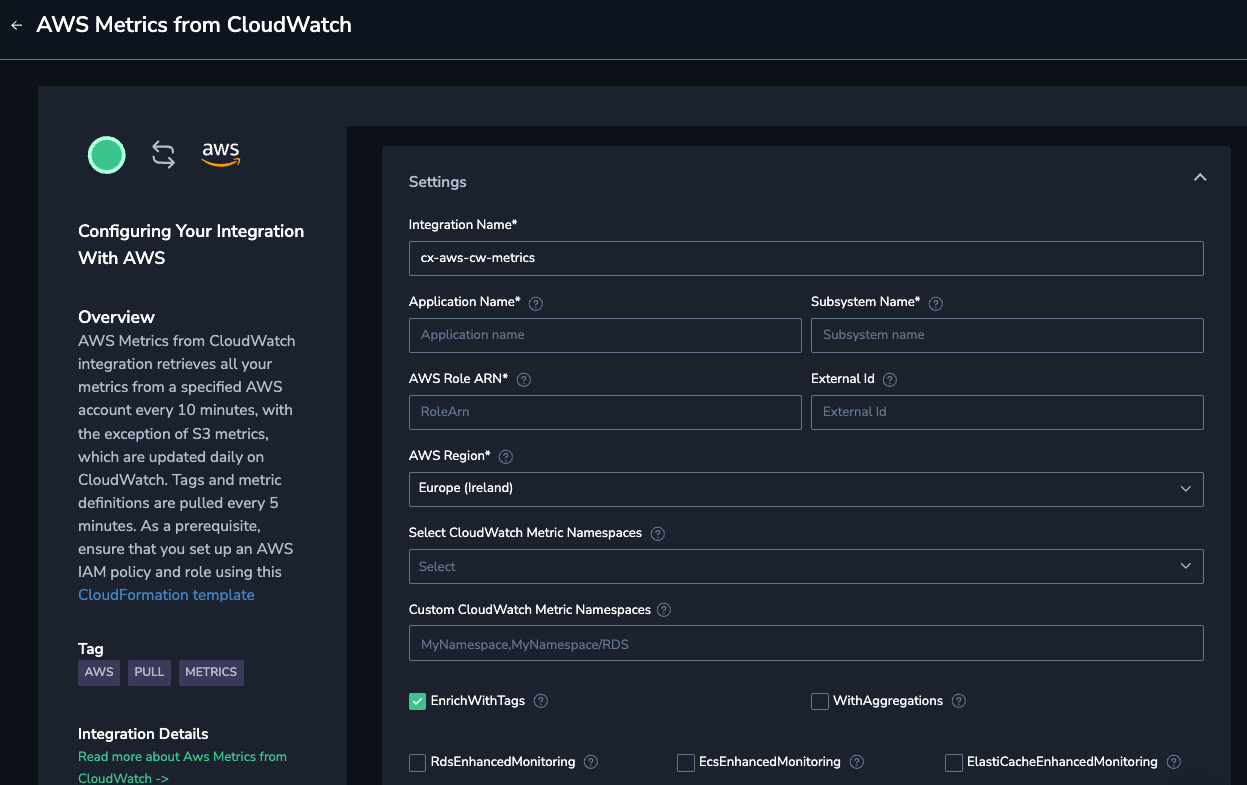AWS CloudWatch Metrics
Overview
The Coralogix AWS Metrics integration offers a simple and easy way to ingest AWS metrics into Coralogix. It’s a cost-efficient alternative to Amazon Firehose. In addition, it accepts S3 metrics with 24-hour frequency that can’t be collected via Firehose.
The metrics data is collected by Amazon CloudWatch across all your AWS resources. Integrate AWS metrics to retrieve and ingest the data into Coralogix using CloudWatch API.
Poll intervals
By default, metrics are pulled every 10 minutes. To increase savings, you can configure a higher number.
Metric definitions are polled every 5 minutes.
Tag poll interval is 5 minutes for both resource group tagging and specialized APIs.
Prerequisites
STEP 1. Make sure you have STS endpoint enabled for the region where the integration is deployed. To check that it is enabled or to enable it, follow the instructions in the AWS documentation.
STEP 2. Create IAM policy and with CloudFormation template.
STEP 3. Pick a CoralogixRegion based on the target Coralogix region (for example: US1, US2, etc. View updated list of regions on the Coralogix Domain page). Pay attention that the ExternalId value passed to --parameter-overrides must be in the Key=Value format.
aws cloudformation deploy --capabilities CAPABILITY_IAM CAPABILITY_NAMED_IAM \
--template-file template.yaml \
--stack-name coralogix-cloudwatch-metrics-integration \
--parameter-overrides CoralogixRegion=<coralogix_account_region> RoleName=coralogix-cloudwatch-metrics-integration ExternalIdSecret=my_super-secret-Id-1234
STEP 4. Run it in:
A terminal with installed AWS CLI and configured credentials, or:
AWS CloudShell.
STEP 5. Get an ARN of the role for the integration.
aws cloudformation describe-stacks --stack-name coralogix-cloudwatch-metrics-integration --query 'Stacks[0].Outputs[?OutputKey==`CoralogixAwsMetricsRoleArn`].OutputValue' --output text
AWS metrics integration deployment
Basic
STEP 1. From your Coralogix toolbar, go to Data Flow > Integrations.
STEP 2. From the Integrations section, select AWS Metrics.
STEP 3. Enter configuration parameters according to your application requirements (some of the fields are optional):
Integration name- A meaningful name assigned to the integration for easier identification of this integration instance.AWS Role ARN- The role ARN created as described in the Prerequisites section.AWS Region- Metrics collection region. To collect data from multiple regions, create multiple integrations.ExternalId- An external ID allows the user that is assuming the role to assert the circumstances in which they are operating. It also provides a way for the account owner to permit the role to be assumed only under specific circumstances. The primary function of the external ID is to address and prevent the confused deputy problem.
Note
AWS does not treat the external ID as a secret. After you create a secret like an access key pair or a password in AWS, you cannot view them again. The external ID for a role can be seen by anyone with permission to view the role.
Select CloudWatch Metric Namespaces- Predefined list of all known AWS metric namespaces for metrics collection. If left blank, no namespaces wll be chosen.Metric Selectorsallows defining a list of metric selectors in JSON format.- This configuration helps limit metrics collected per namespace.
- If you define a namespace in both "Select CloudWatch Metric Namespaces" and here, only the
metric_namesspecified here will be collected. - We do not support duplicate metric selector configurations per namespace.
- Example configuration:
[{"namespace": "AWS/EC2", "metric_names": ["CPUUtilization", "NetworkIn"]}] - This option was added in
0.6.1.
If
With Aggregationsis selected, the_min,_maxand_avgmetrics will be collected too, if available. Note that you can get the average from the metric with a PromQL query.Select
Enrich With Tagsto include resource tags of resource-related metrics. Note that some metrics are related to specific resources, while others are not. For example, the AWS/RDS metricCPUUtilizationcan be ingested with a set of multiple dimensions. The metric will be enriched with tags forDBInstanceIdentifier, but not forDatabaseClassorEngineName. If the name of the tag conflicts with the dimension name, it will get acloud_tagprefix. In case of theCPUUtilizationmetric,DBInstanceIdentifierwould be renamed tocloud_tag_DBInstanceIdentifier, butmy_custom_tagwould remain unchanged.
Advanced
Application NameandSubsystem Namefields definecx_application_nameandcx_subsystem_namelabels to be added to all imported metrics.Resource Tags Filterallows to filter the resources on which to collect metrics. Note that some metrics are not related to specific resources (seeEnrich With Tagsabove). This filter has no effect on these metrics. The filter is defined by a comma-separated list of key-value pairs. For example,team,eks:cluster-name=stagingwill select all resources that either have the tagteamset with any value or have tageks:cluster-name=staging.
Note
The AWS API does not return tags for AWS/AutoScaling, AWS/DMS, AWS/EC2Spot, AWS/Prometheus and AWS/StorageGateway. As a result, the resources from these namespaces are excluded from filtering.
Tags Key Filterallows selection of the tags to be added as labels to the metrics. If empty, all tags will be added, prefixed withcloud_tag.Static Labelsallows entering a list of key-value pairs to be added as labels to all metrics in the integration.Poll Interval In Minutesdefines how often the metrics are collected. Shorter intervals mean lower latency and higher costs, and vice versa.Additional Statistics Configurationallows defining additional metric statistics in JSON format. For example,[{"metric_selector":{"namespace":"AWS/RDS","metric_names":["CPUUtilization"]},"extended_statistics":["p99"]}].- Available percentile statistics include
p99,p95,p90,p80, andp70. These statistics are currently based on the percentiles supported by AWS CloudWatch Metrics Streams.
- Available percentile statistics include
Enhanced monitoring
- ECS enhanced monitoring for CloudWatch Metrics
- Supported from version
0.2.0
- Supported from version
- RDS enhanced monitoring for CloudWatch Metrics
- Supported from version
0.2.0
- Supported from version
- ElastiCache enhanced monitoring for CloudWatch Metrics
- Supported from version
0.5.0
- Supported from version
STEP 4. Click Save to create the integration.
After the integration is created, metrics will start appearing in several minutes. The integration checks the list of available resources with a period of 10 minutes. As a result, it may take up to 10 minutes and above between the creation of a resource and the appearance of the metric. Resources that are created and removed between two scans may never show in the metrics.
Troubleshooting
If the provided account ARN cannot be assumed by our service, an error message will be displayed.
| Error | Solutions |
|---|---|
Wrong IAM role and or external id combination provided | - Check that your AWS role ARN is correct. - Make sure that you are using the correct ExternalId in the configuration. - Check your role trust relationship. Make sure that CoralogixRegion and AwsRegion match. - Make sure that you have STS enabled, as specified in the AWS Guide. |
MalformedPolicyDocumentException | This should not happen if the policy is generated by cloudformation. If it is and you still get this error, please contact Coralogix support. |
PackedPolicyTooLargeException | Cloudformation generated policy should be small enough. If you still get this error, please contact Coralogix support. |
RegionDisabledException | Make sure that you have STS enabled, as specified in the AWS Guide. |
ExpiredTokenException | The security token included in the request is expired. |
Additional resources
| Documentation | Get Started with Coralogix AWS CloudWatch Metric Streams with Amazon Data Firehose |
| External links | What is CloudWatch View available metrics |
Support
Need help?
Our world-class customer success team is available 24/7 to walk you through your setup and answer any questions that may come up.
Feel free to reach out to us via our in-app chat or by sending us an email at support@coralogix.com.