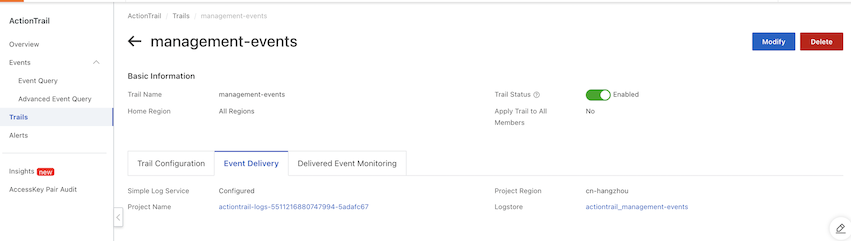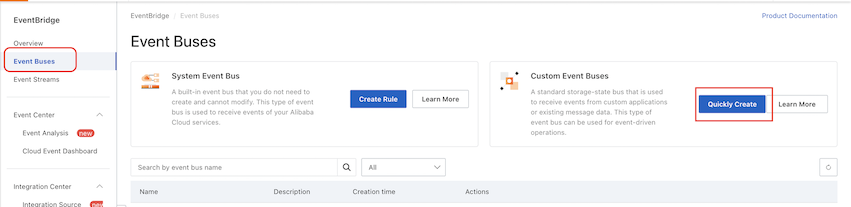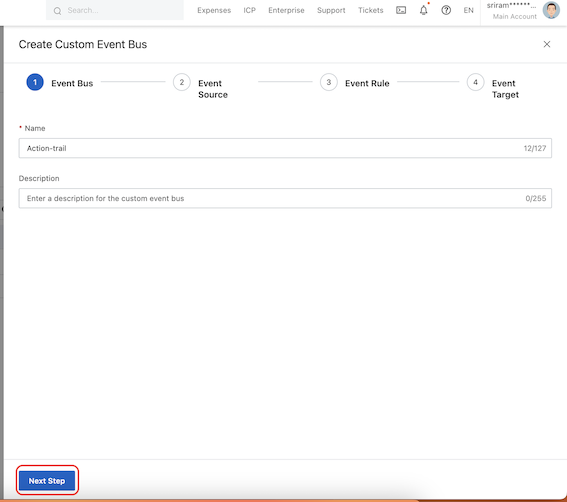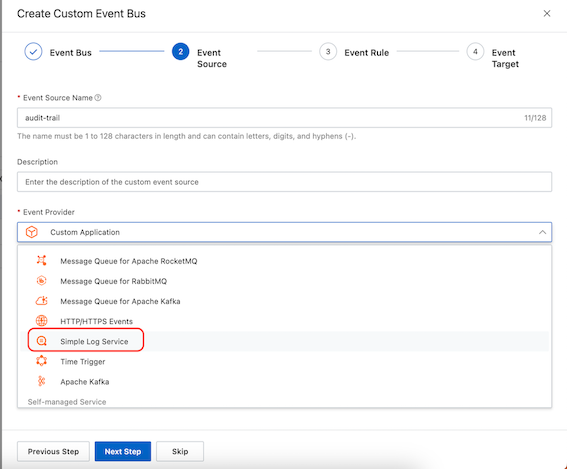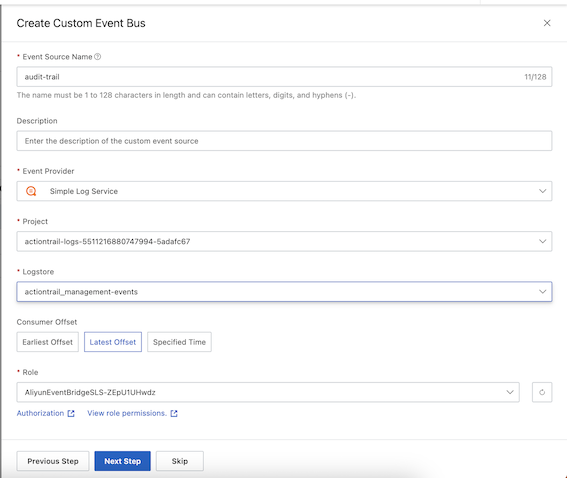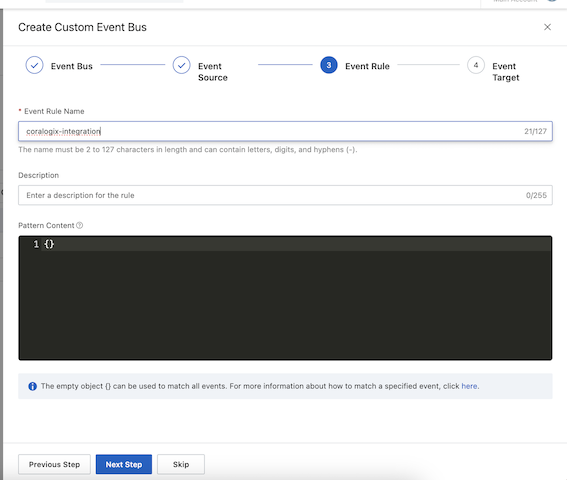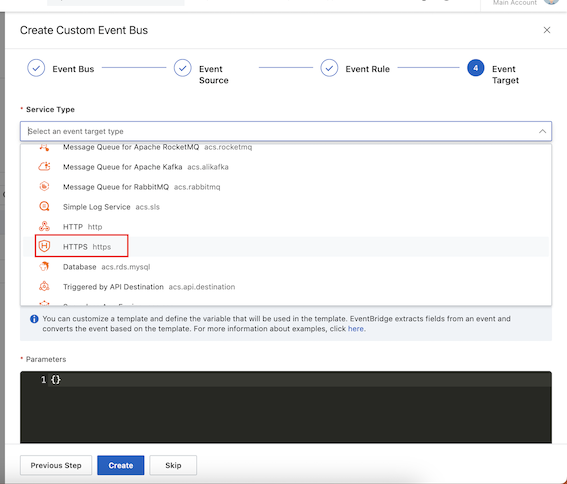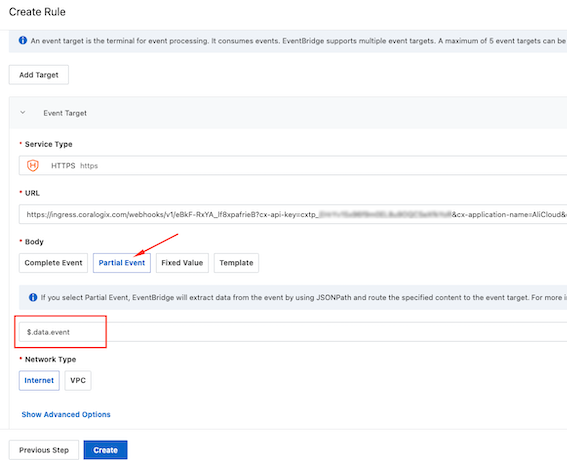Alibaba Cloud ActionTrail
The integration of Coralogix with ActionTrail on Alibaba Cloud offers a powerful solution for tracking and analyzing cloud-based actions. By integrating Coralogix with ActionTrail, users can gain valuable insights into the operational activities within their Alibaba Cloud resources. This integration provides a comprehensive view of resource usage, improving efficiency and simplifying issue troubleshooting. Additionally, it enhances security by enabling real-time monitoring and alerting for potential security threats.
Prerequisites
- Permission to create a custom webhook URL with your Coralogix account.
- Permission to access EventBridge and IAM on Alibaba Cloud.
Creating a custom Coralogix webhook URL
- Access the Coralogix UI and navigate to Data Flow > Contextual Data.
- Create a custom webhook URL for connecting your ActionTrail to Coralogix.
Creating a custom event bus on ActionTrail
You must create a custom event bus for forwarding your logs to Coralogix.
Locating the project and Logstore names for ActionTrail
- Log into Alibaba Cloud.
- Navigate to ActionTrail > Trails and select the trail you want to integrate with Coralogix. Then, click the Event Delivery tab.
Creating a custom event bus
Navigate to EventBridge > Event Buses.
In the Custom Event Buses section, click Quickly Create.
Add the bus name and description. Then, click Next Step.
Provide a name to the event source and define the event provider as
Simple Log Service. Then, click Next Step.Choose the project name and the Logstore. They must be same as defined in the Locating the project and Logstore names for ActionTrail section. Click Authorization to create a role for the bus. Then, click Next Step.
Provide the event rule name, and keep the pattern content unchanged,
{}to accept all Trail logs. Then, click Next Step.Set the target service type to
HTTPS.In the URL field, enter the custom webhook URL, as defined in the Creating a custom Coralogix webhook URL section above. Set the body to
Partial Eventand enter$.data.eventin the Body field.- Click Create to finish.