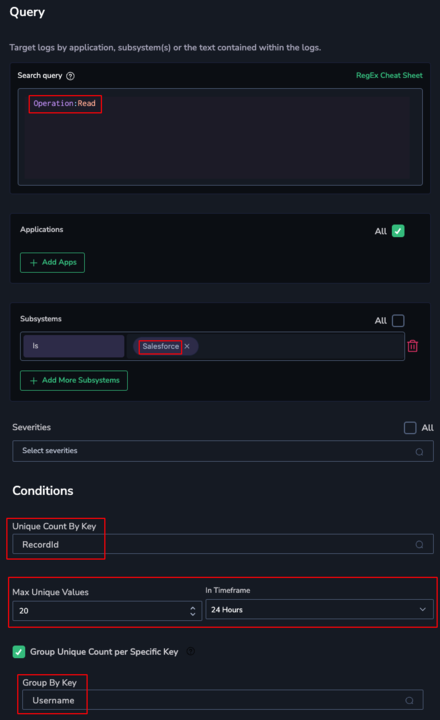Salesforce
Overview
Salesforce is a cloud-based CRM platform that empowers businesses to manage their sales operations, enhance customer engagement, and drive sales growth.
Integrate Salesforce with Coralogix to gain enhanced visibility and real-time monitoring of system events and logs. Salesforce generates detailed logs encompassing system activities, user interactions, and data changes, thereby offering valuable insights into the platform's operations. By leveraging this integration, you can actively monitor your Salesforce environment, optimize its performance, and ensure adherence to security and compliance standards.
Users can choose which types of logs to monitor from a comprehensive list of options, including Platform Event logs and Event Log File logs. This customization empowers organizations to tailor their monitoring strategy according to their specific requirements, ensuring that critical events are promptly detected and addressed.
Prerequisites
To proceed with the integration, you must have Salesforce administrator permissions.
Either a Salesforce Shield subscription or a Salesforce Event Monitoring add-on is required.
For Platform Event logs, the following permissions are required:
View Real-Time Event Monitoring Events
View Threat Detection Events
API Enabled
For EventLogFile logs, the following permissions are required:
View Event Log Files
API Enabled
Coralogix permissions
To configure this integration, users must have all of the following permissions:
| Resource | Action | Description | Explanation |
|---|---|---|---|
| integrations | ReadConfig | View Deployed Integrations | View deployed integration packages. |
| integrations | Manage | Manage Integrations | Deploy, undeploy, and update integrations. |
Find out more about roles and permissions here.
Configure a Salesforce integration
In the Coralogix UI, go to Data Flow > Integrations.
Select Salesforce, then click Connect.
Click Add New.
Enter configuration parameters according to your application requirements:
- Integration name - Meaningful name of the Salesforce integration.
- Application name - The Coralogix application name.
- Subsystem name - The Coralogix subsystem name.
- Platform Event logs and Event Log File logs – Logs to be colleted collect. By default, all logs for Platform Events and Event Log Files are selected to be sent to Coralogix. Remove any events you do not wish to monitor to prevent unnecessary costs.
- Salesforce objects (optional) – Salesforce objects (Standard Objects or Custom Objects) to be read into Coralogix as logs. Specify the object name and the field that contains the timestamp.
Click Authorize. You will be redirected to the Salesforce portal, where you should save the settings and authorize the integration. Make sure to have the required Salesforce administrator permissions defined in the Prerequisites.
Revert back to the integration. Click Complete & Authorize.
Usage
Explore Salesforce activities by a specific user
Track all activities that a specific user performed in Salesforce to check for unexpected activity based on the user’s role.
In the Explore screen, follow these steps to explore all Salesforce activities done by a specific user:
Filter the logs by Subsystem = "Salesforce".
Apply the query: Username:"john@bank.com"
Set alerts to detect suspicious activity
Set alerts and be notified of potential suspicious activity in Salesforce, which may violate the organization’s policy.
When setting up an alert, define the criteria for triggering it based on your organization's Salesforce policy. For instance, assume that, on average, a salesperson is assigned to 5 customer accounts. Set an alert if one user accesses more than 20 different customer accounts in Salesforce within 1 day.
Limitations
Refresh times for platform and log file events are 5 minutes and 60 minutes, respectively.
If logs are sent with a delay of more than 24 hours, their metadata timestamp will reflect the ingestion time instead of the original event time. As a result, certain Coralogix features, such as alerts, may not operate correctly on these delayed logs. The original event time is retained in a separate field within the log, with the field name varying based on the logging scheme of each vendor.
Support
Need help?
Our world-class customer success team is available 24/7 to walk you through your setup and answer any questions that may come up.
Feel free to reach out to us via our in-app chat or by sending us an email to support@coralogix.com.