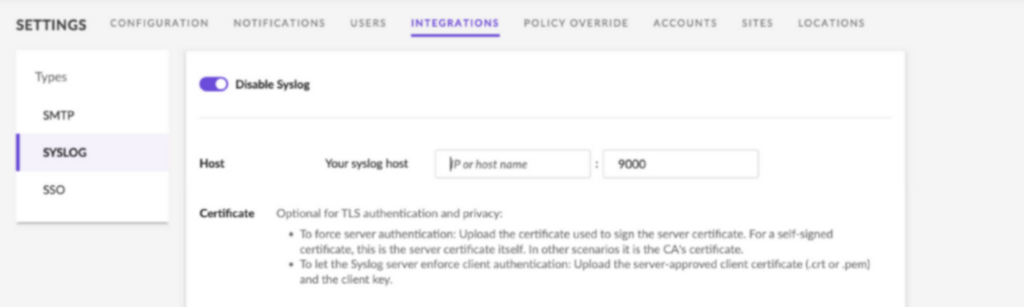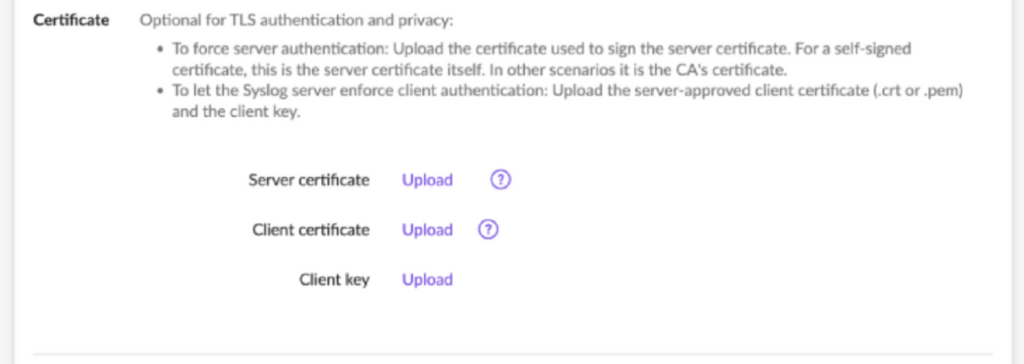SentinelOne (Syslog)
Note
We strongly recommend using our SentinelOne integration package, which provides a direct API token integration for a more streamlined setup.
Overview
SentinelOne protects computers, endpoints, and data with anti-malware and anti-exploit protection. The SentinelOne agent continually receives intelligence updates from SentinelOne servers with a lightweight agent and offers minimal to no impact on your work.
This tutorial demonstrates how to send SentinelOne logs to Coralogix seamlessly. The integration requires sending your logs to an interceptive server and then forwarding them from the server to Coralogix.
Prerequisites
Admin access to your Coralogix account
Admin access to your SentinelOne account
Server (e.g. EC2 machine) that will host the OpenTelemetry log shipper
OpenTelemetry installed
Create TLS Certificates
STEP 1. On the EC2 server, create a folder to hold all certificates.
STEP 2. Create your CA certificate. For FQDN, input the server’s public IP address.
openssl genrsa -out RootCA.key 2048
openssl req -x509 -new -nodes -key RootCA.key -sha256 -days 1024 -out RootCA.pem
STEP 3. Create a custom OpenSSL configuration file.
STEP 4. Replace CN and alt_names with your server IP/domain name.
[req]
distinguished_name = req_distinguished_name
x509_extensions = v3_req
prompt = no
[req_distinguished_name]
CN=<SERVER_IP>
[v3_req]
keyUsage = keyEncipherment, dataEncipherment
extendedKeyUsage = serverAuth
subjectAltName = @alt_names
[alt_names]
DNS.1 = <SERVER_IP>
STEP 5. Generate a SentinelOne key & certificate signing request.
openssl genrsa -out SentinelOne.key 2048
openssl req -new -key SentinelOne.key -out SentinelOne.csr -config custom_ssl.conf
STEP 6. Generate SentinelOne certificate based on our own CA certificate.
openssl x509 -req -in SentinelOne.csr -CA RootCA.pem -CAkey RootCA.key -CAcreateserial -out SentinelOne.pem -days 1024 -sha256
STEP 7. Add read permissions to all of the certificates.
STEP 8. Create a configuration file for OpenTelemetry, while modifying the following variables.
| Variable | Description |
|---|---|
| domain | Coralogix Domain associated with your Coralogix account |
| private_key | Coralogix Send-Your-Data API key Send-Your-Data API key |
| message_format | Syslog message format (rfc3164/rfc5424) |
receivers:
syslog:
tcp:
listen_address: "0.0.0.0:514"
tls:
cert_file: "/etc/certificates/RootCA.pem"
key_file: "/etc/certificates/RootCA.key"
ca_file: "/etc/certificates/RootCA.pem"
protocol: rfc5424
operators:
- type: syslog_parser
protocol: <**message_format>**
parse_from: body
parse_to: body
- type: remove
field: attributes
exporters:
coralogix:
domain: "coralogix.com"
private_key: "your private key"
application_name: "syslog-application"
subsystem_name: "syslog-subsystem"
timeout: 30s
service:
pipelines:
logs:
receivers: [ syslog ]
exporters: [ coralogix ]
STEP 9. Save and run the OpenTelemetry file.
Forward Logs to the Syslog Server
Before proceeding, we recommended contacting SentinelOne to receive the IP addresses, specific to your SentinelOne Account, over which SentinelOne will be sending data, and to provide the relevant permissions to those IPs in your EC2 instance security group. This will ensure the principle of least privilege.
STEP 1. Navigate to the Integrations panel under Settings in the SentinelOne platform.
Types. Choose SYSLOG.
IP. Insert the IP address of the server created previously.
Port. Insert the desired port. The default port is the same port chosen in the Logstash configuration file.
Formatting. Select CEF2.
- Check the TLS checkbox and upload the SentinelOne certificates previously created.
- Click Test.
STEP 2. Save the SYSLOG integration.
Support
Need help?
Our world-class customer success team is available 24/7 to walk you through your setup and answer any questions that may come up.
Feel free to reach out to us via our in-app chat or by sending us an email at support@coralogix.com.