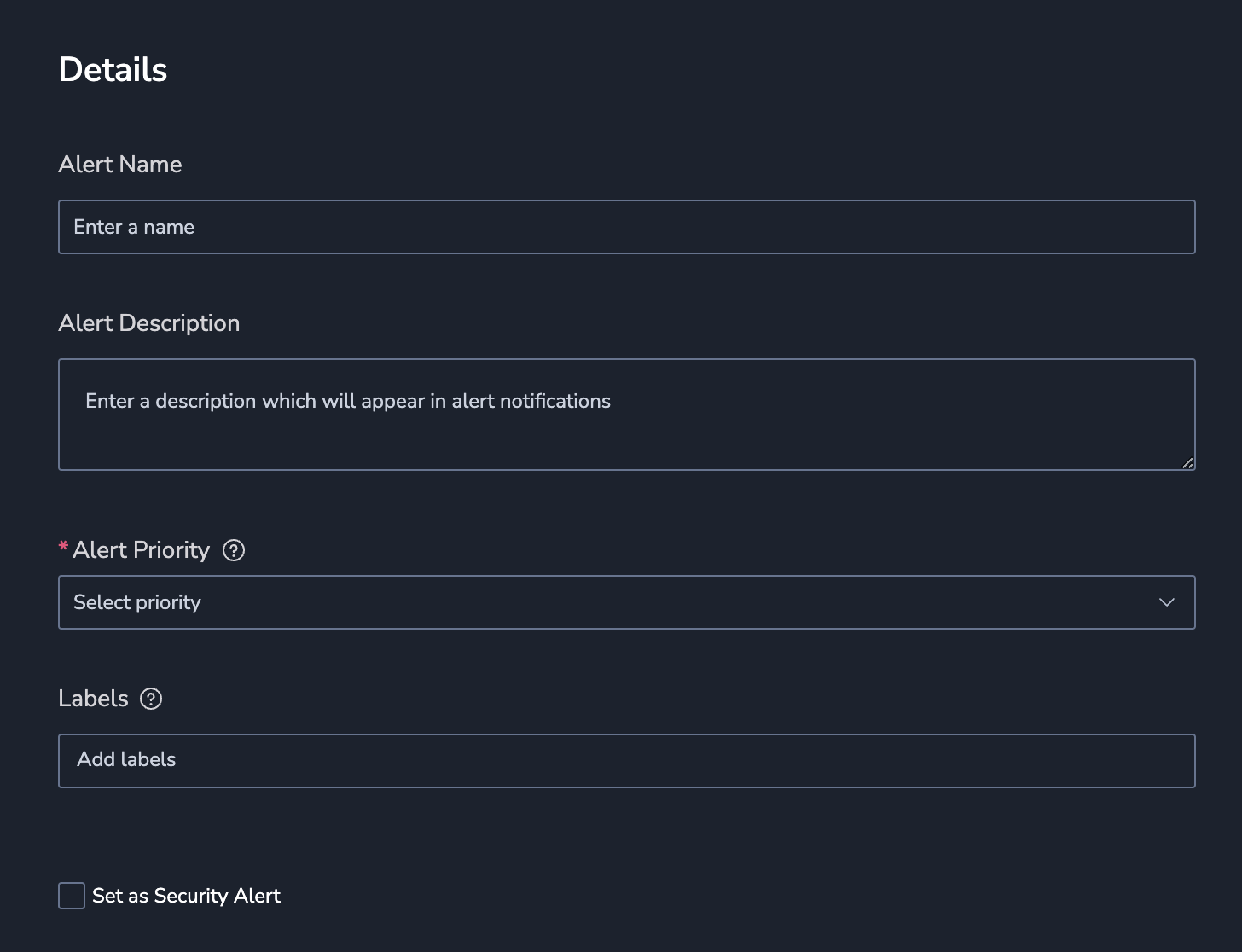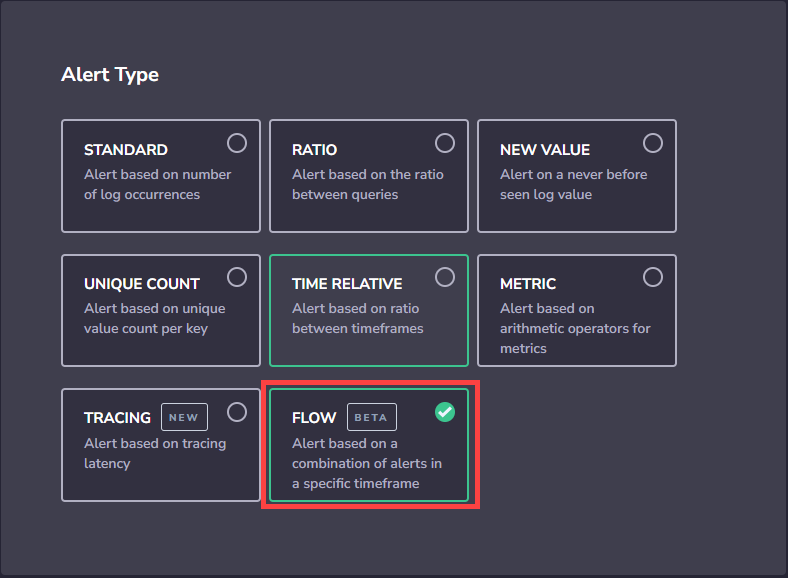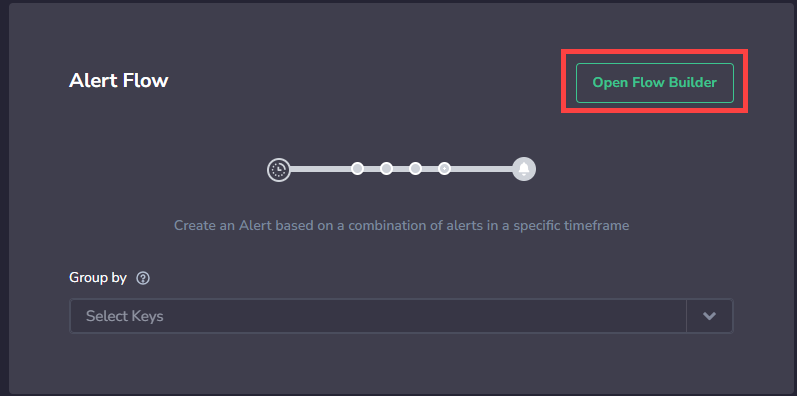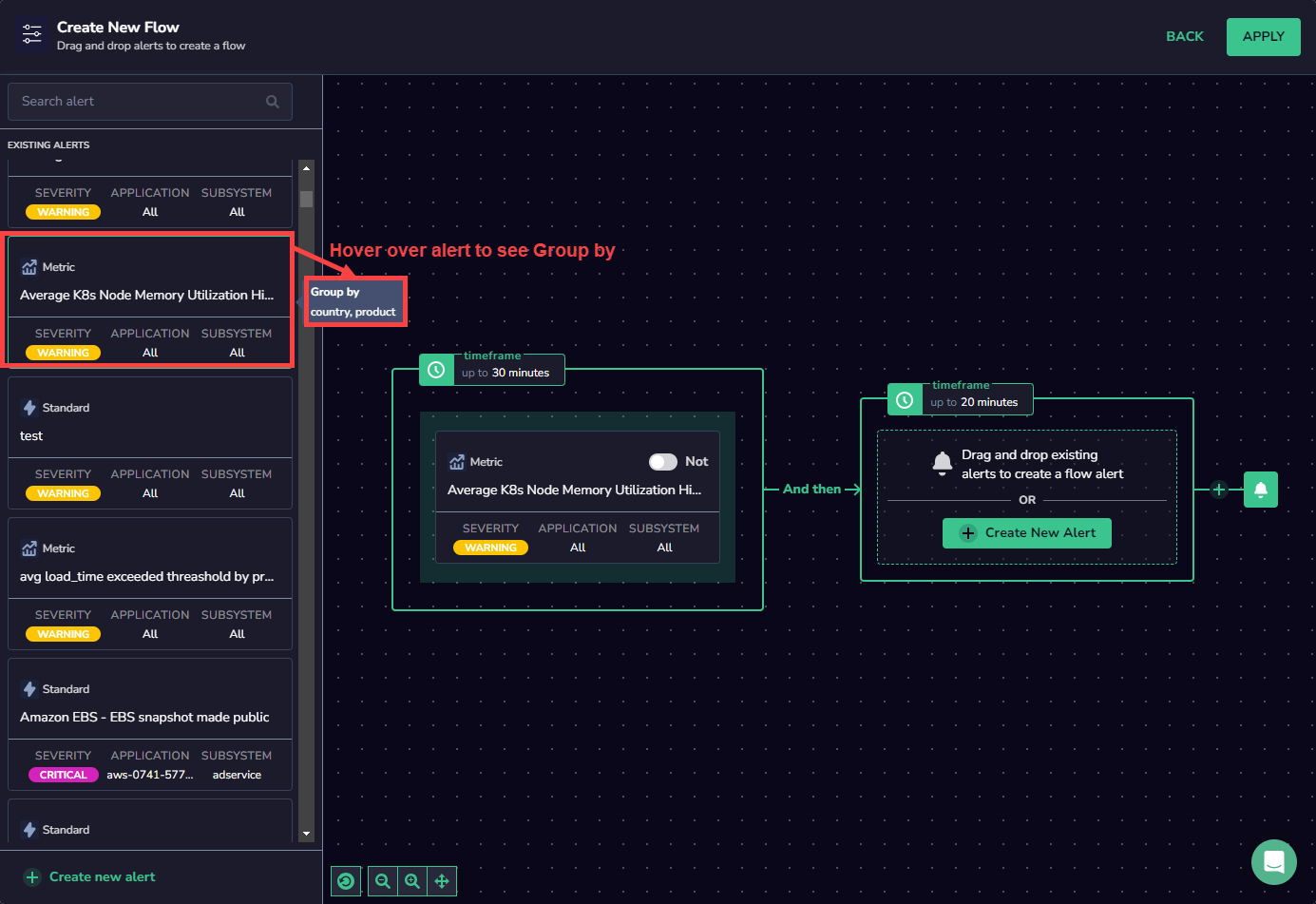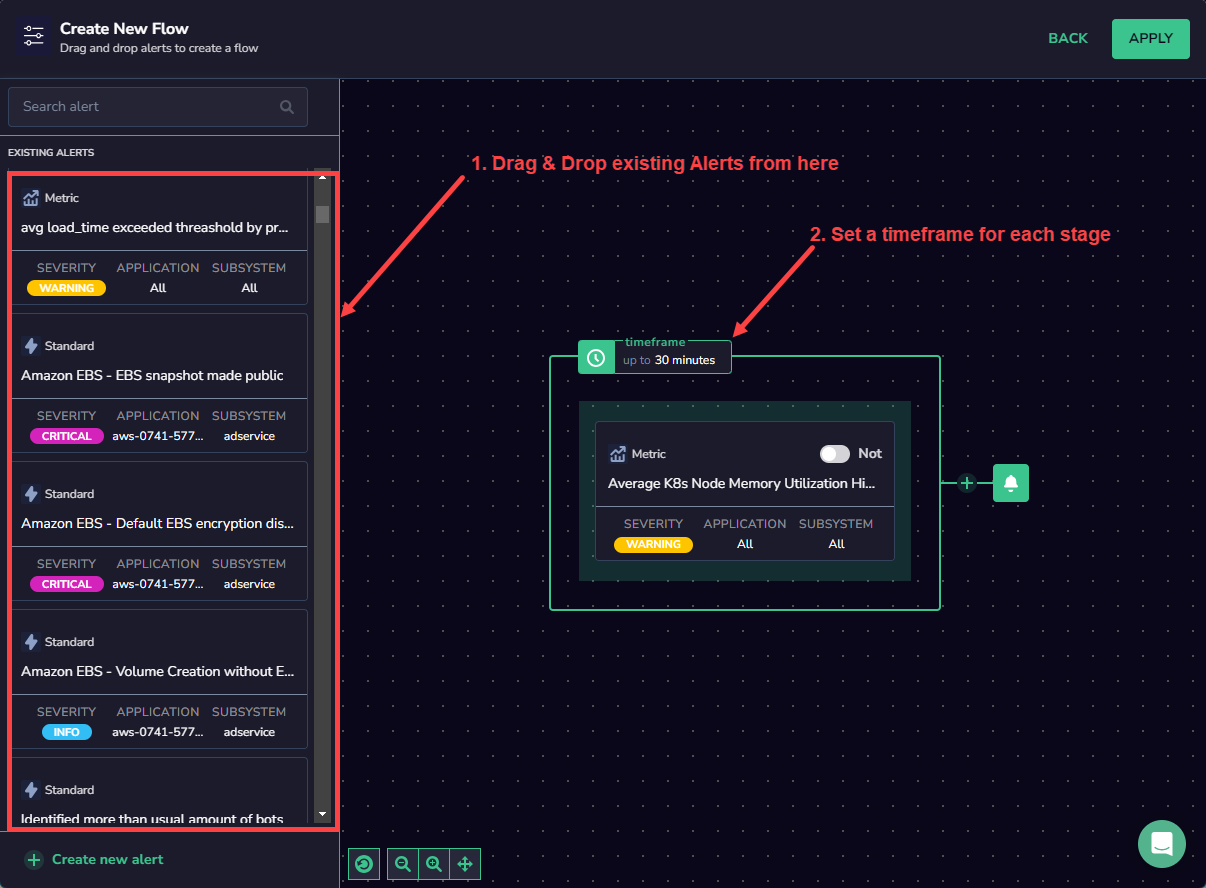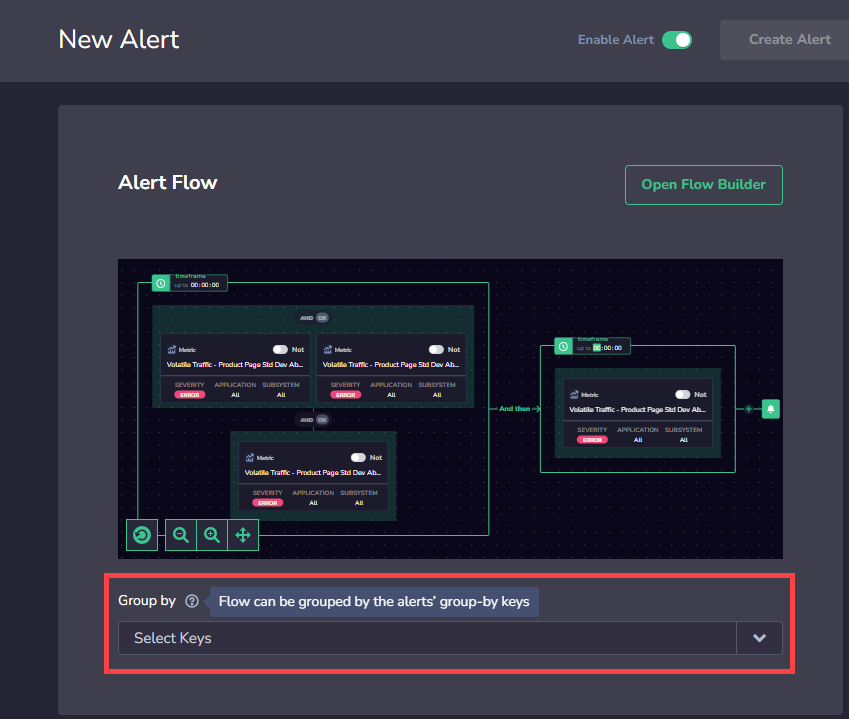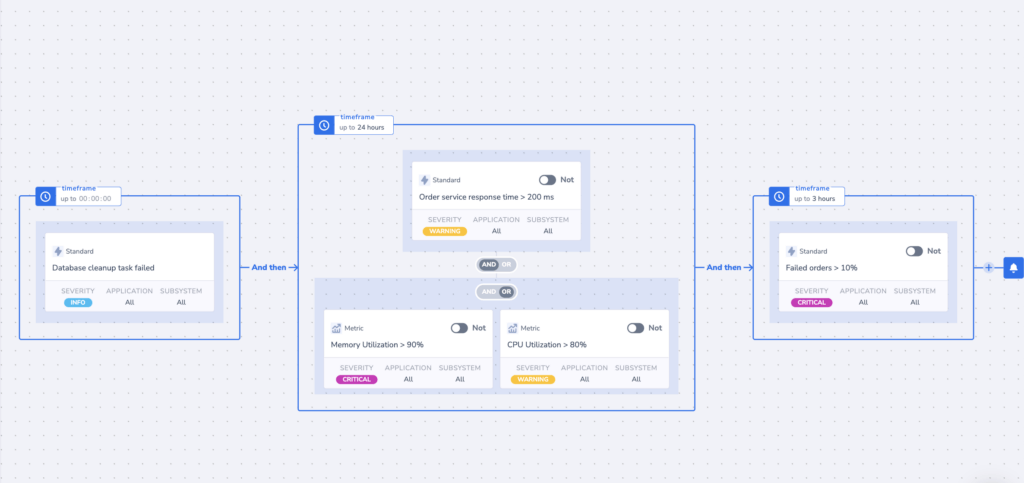Flow Alerts
Coralogix Flow Alerts provide a revolutionary data monitoring and analysis approach, allowing you to harness the power of logs, metrics, traces, and security in a single, streamlined platform. They not only notify you of a problem in your system but also allow you to understand its cause and how to prevent it in the future.
Overview
A Flow Alert is designed to notify you when any combination of alert events occurs in a specific sequence within a defined timeframe.
For example, to be notified of an increase in HTTP error rate caused by high CPU utilization, a Flow Alert should be configured to trigger when a high HTTP error rate alert within a defined timeframe follows a high CPU utilization alert.
Benefits
Here are some significant benefits of using Flow Alerts:
Comprehensive data correlation: With Coralogix Flow Alerts, you can correlate alerting on logs, metrics, traces, and security events. This multifaceted approach provides a holistic view of your system's performance, not just isolated slices of information, ensuring you have all the data you need to make informed decisions.
Advanced root cause analysis: Coralogix Flow Alerts can be configured to identify the root cause of an issue. With the ability to define an alert that already pinpoints the root cause, you can promptly respond to issues, thus reducing system downtime and enhancing operational efficiency.
Reduced alert fatigue: Traditional monitoring systems often flood users with redundant alerts, leading to alert fatigue and the potential overlooking of critical issues. By applying an ordered, time-bound criteria filter, Coralogix Flow Alerts significantly reduce false alerts. This means you only get alerted when all the set conditions are met, saving you from unnecessary notification noise.
You can further declutter your notifications by enabling Phantom mode for individual alerts comprising a flow alert. Thus, only the flow alert triggers notification sequence and creates an incident, while its constituent alerts remain silenced.Customizable alert sequences: Flow Alerts' unique feature allows you to define your alerting sequence with a simple drag-and-drop interface. Create a flow that triggers only if all criteria are met by order and time, providing an intuitive and custom monitoring experience.
Efficient troubleshooting: With the ability to visualize the sequence of alerts on a canvas, troubleshooting becomes easier and more efficient. You can easily identify patterns, understand the chain of events leading to an alert, and quickly act to rectify the issue.
Optimized resource utilization: You'll save significant time and resources by reducing false alerts and enabling root cause identification. This optimization allows your team to focus on more strategic tasks, rather than being occupied with a constant stream of false alerts.
Building blocks
Coralogix provides the Flow Builder tool to combine visually and then chain the user-defined alerts that will trigger a Flow Alert. The basic building blocks of the Flow Alert are stages and groups.
A group represents a logical combination of individual user-defined alerts. The group supports OR, AND, and NOT logical operators to combine multiple individual alerts.
A stage represents alert groups that need to trigger within a specified timeframe. Multiple groups can be present in a stage.
Limitations
As you define a flow alert, consider the following constraints:
The cumulative timeframe for all stages may not exceed 168 hours (1 week). If the user inserts a timeframe exceeding this limit, the input will reset to zero.
You may combine a maximum of 30 alerts into a single Flow alert.
The following alert types do not support the NOT logical operator:
New Value alerts
Unique Count alerts
Notify immediately
Create a Flow Alert
Create a new alert.
Set alert details: Name, Description, Priority (P1, highest to P5, lowest), Labels (A new label or an existing one. Nest a label using key:value.).
You can also select the Set as Security Alert checkbox to add the alert_type:security label. This will help Security customers filter for this alert type in the Incidents screen.
Click Apply to save the Alert Flow.
Select the Group By keys.
Note that the available keys will be the intersection group between the different alerts. For example, if Alert A is grouped by
Regionand byCluster, and Alert B is grouped byRegionand byPod, the Alert Flow will only be able to be grouped byRegion, and not byClusterorPod, as that is the only Group by option available to both alerts in the flow. You can see which Group by options are available for each alert in the Alert Builder by hovering over the alert and viewing the Alert Description.
Define the Notification settings.
In the notification settings, you have different options, depending on whether or not you are using the Group By condition.
When using Group By conditions, you will see the following options:
- Trigger a single alert when at least one combination of the group by values meets the condition. A single notification, aggregating all values matching an alert query and conditions, will be sent to your Coralogix Incidents screen.
- Trigger a separate alert for each combination that meets the condition. Multiple individual notifications for each Group By field value may be sent to your Coralogix Incidents screen when query conditions are met. Select one or more Keys – consisting of a subset of the fields selected in the alert conditions – in the drop-down menu. A separate notification will be sent for each Key selected.
- The number of Group By permutations is limited to 1000. If there are more permutations, then only the first 1000 are tracked.
When not using the Group By condition, a single alert will be triggered and sent to your Incidents Screen when the query meets the condition.
You can define additional alert recipient(s) and notification channels in both cases by clicking + ADD WEBHOOK. Once you add a webhook, you can choose the parameters of your notification:
- Notify Every. Sets the alert cadence. After an alert is triggered and a notification is sent, the alert will continue to work, but notifications will be suppressed for the duration of the suppression period.
- Notify when resolved. Activate to receive an automatic update once an alert has ceased.
Create an Alert Schedule.
To finalize your alert, click CREATE ALERT.
View your alert
Our Incidents Screen displays all of your triggered alert events within the Coralogix platform. View all those events that are currently triggered or those triggered within a specific time frame. With easy-to-use functionalities and the ability to drill down into events of interest, the feature ensures top-notch monitoring and analysis.
Example
The following example notifies you when successful orders are reduced due to a failed database cleanup task that occurred 24 hours earlier.
Support
Need help?
Our world-class customer success team is available 24/7 to walk you through your setup and answer any questions that may come up.
Feel free to reach out to us via our in-app chat or by sending us an email at support@coralogix.com.