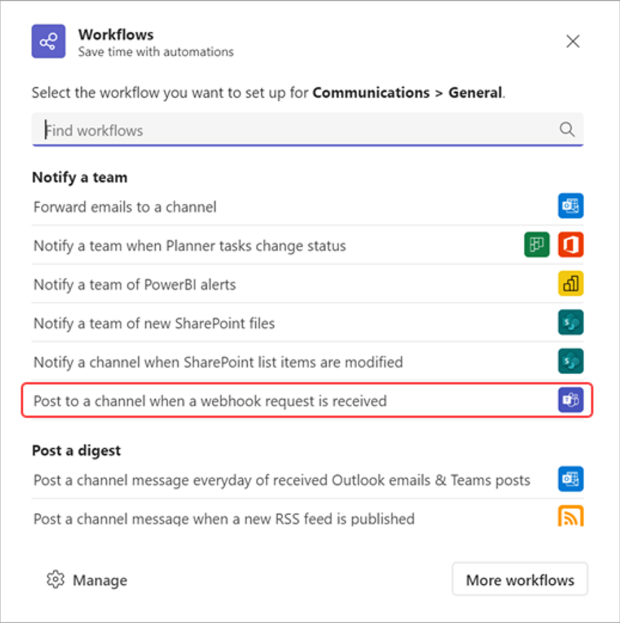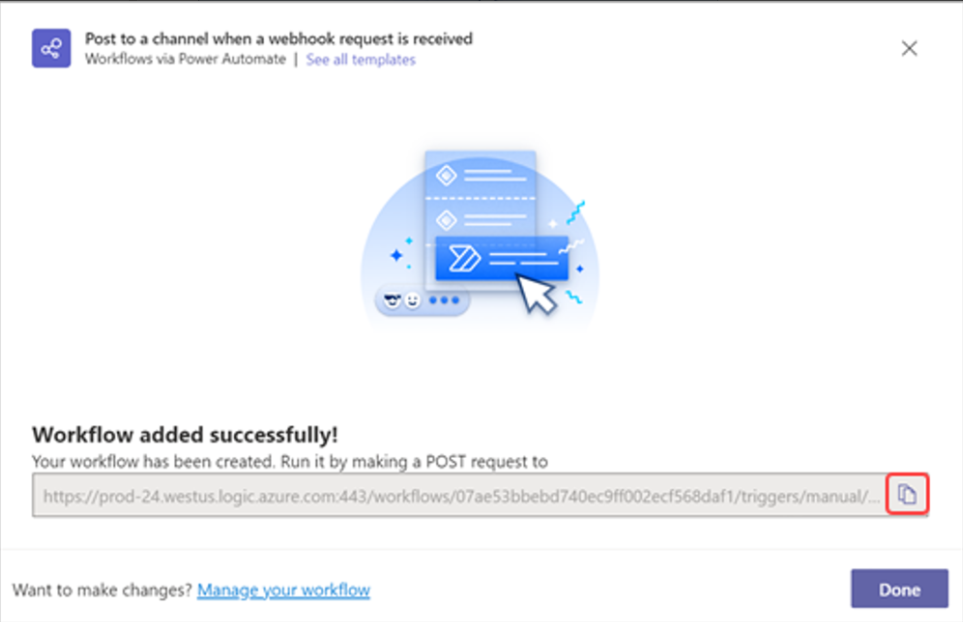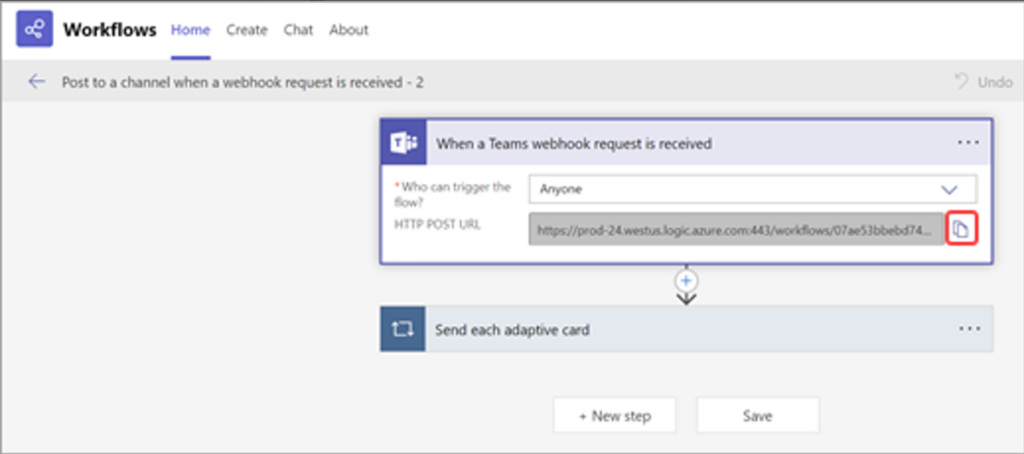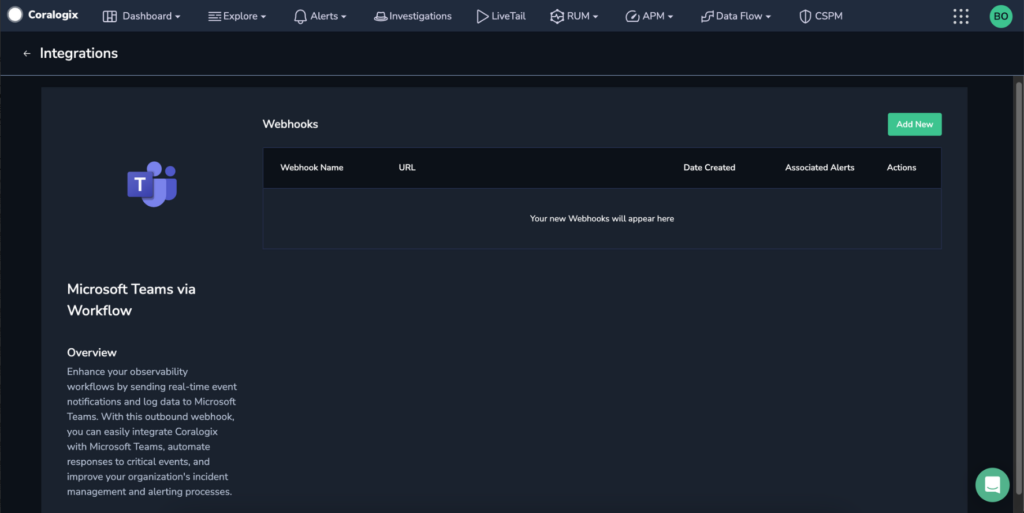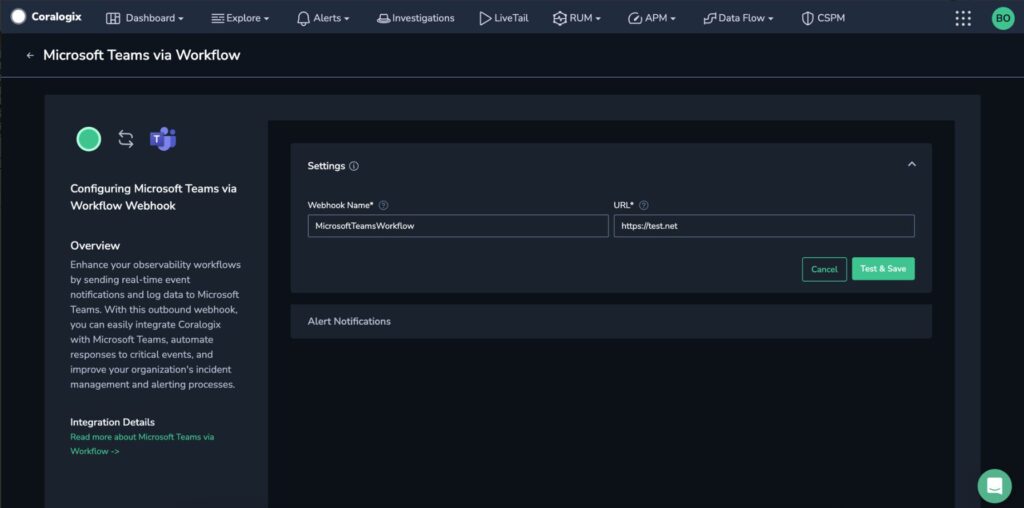Workflow-based Microsoft Teams Outbound Webhooks
Enhance your observability workflows by sending real-time event notifications and log data to Microsoft Teams. With this outbound webhook, you can easily integrate Coralogix with Microsoft Teams, automate responses to critical events, and improve your organization’s incident management and alerting processes.
Prerequisites
Configure Your Microsoft Teams endpoint URL if you have not already done so.
Once the workflow opens, you have the option to change its name. You’ll also need to authenticate with your account to have your workflows post to the channel or chat. If you want to choose a different account to authenticate with, select Switch account and choose the account you want to use.
Once you are done updating the name and have the correct account authenticated, select Next.
On the next page you’ll be able to choose the Team, Channel, or Chat that this notification will post to. Note if you are using this workflow from a chat or channel these fields will auto-populate for you. After filling out the required details, select Add workflow.
Once the workflow is created, you’ll see a new dialog with the URL that you can copy.
Create a Microsoft Teams Webhook
From the Coralogix toolbar, navigate to Data Flow > Outbound Webhooks.
Enter the following details for your webhook:
- Webhook Name. Input a name for your webhook that will enable you to quickly identify this webhook later when attaching it to one of your alerts.
- URL. Paste the Microsoft Teams Workflow URL previously copied in [Prerequisites].
Click Test & Save.
The system will send a test message to the channel you specified in the Microsoft Teams Workflow URL to check that your configuration is valid. If the test message is received successfully, a confirmation message is displayed.
Once the configuration is confirmed, configure your alert notifications.
Additional Resources
| Documentation | Configure Alert Notifications for Outbound Webhooks |
Support
Need help?
Our world-class customer success team is available 24/7 to walk you through your setup and answer any questions that may come up.
Feel free to reach out to us via our in-app chat or by sending us an email to support@coralogix.com.