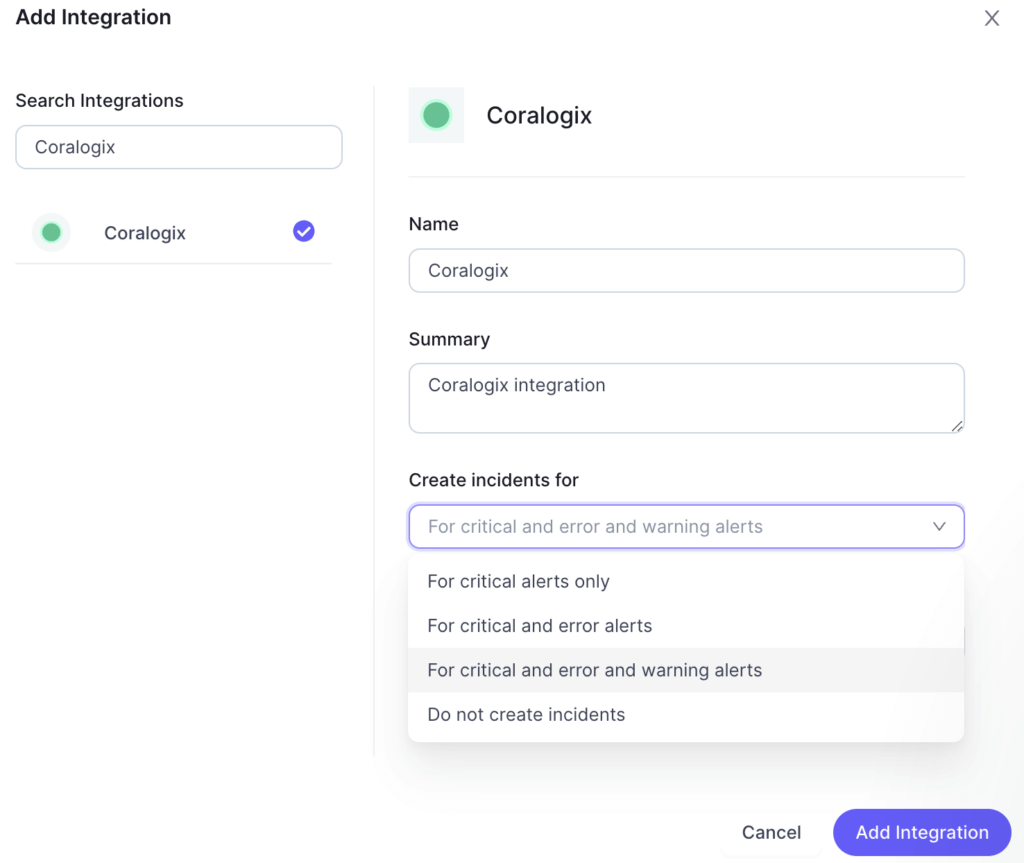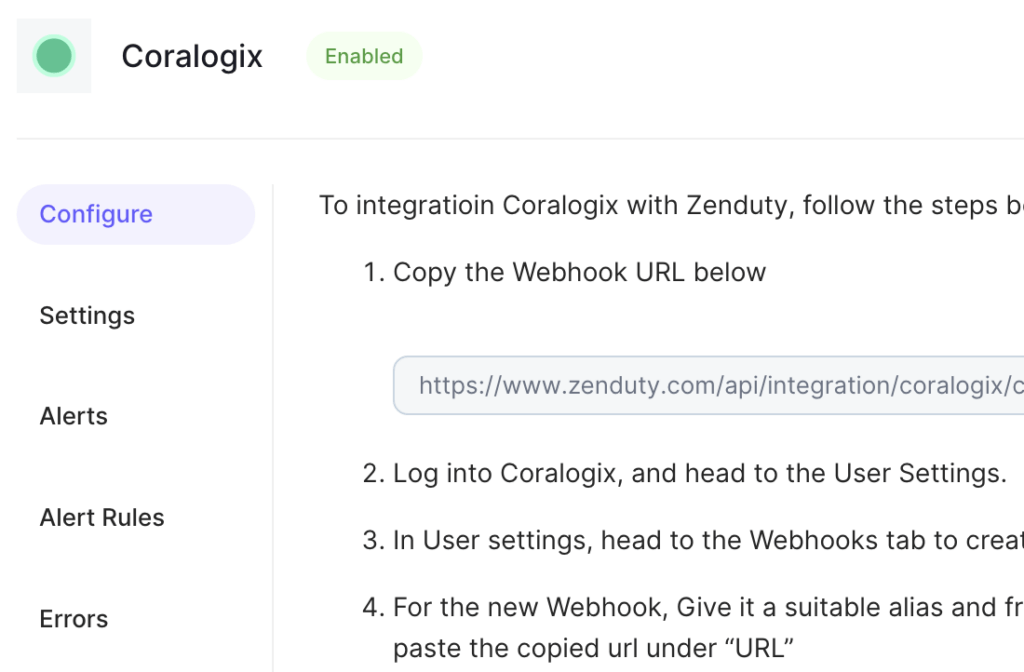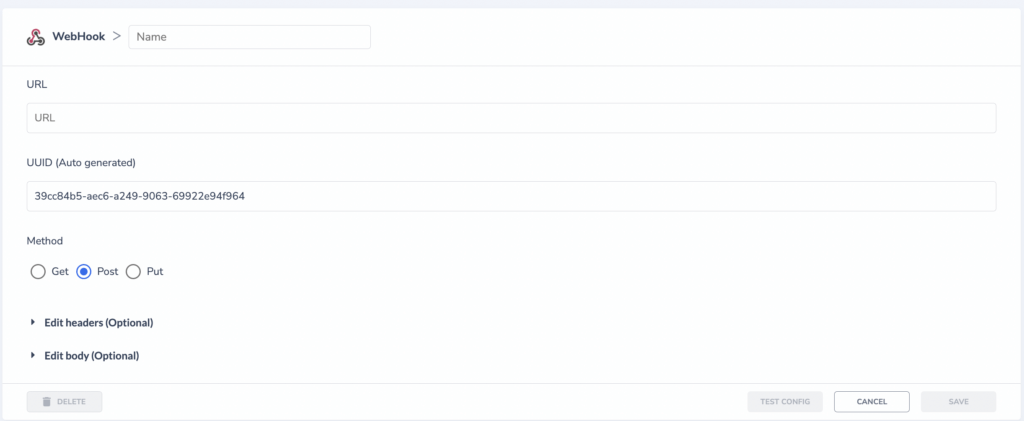Zenduty
Zenduty is an incident management platform that helps businesses manage and resolve incidents quickly and efficiently. It provides a range of features such as alert management, on-call scheduling, incident response automation, and post-mortem analysis. Coralogix now supports seamless integration with Zenduty.
Configuration
Navigate to ‘Teams’ on your Zenduty dashboard and click on the team to which the integration will be added.
Select ‘Services’ and click on the relevant Service.
Under ‘Integrations’, click ‘Add New Integration’. Give it a name and select the application ‘Coralogix’ from the dropdown menu.
Coralogix Setup
Navigate to Data Flow > Webhooks in your Coralogix account.
Select the Webhooks tab to create a new webhook.
Save the webhook.
Validate your configuration by clicking the ‘Test Configuration’ button. The test alert should appear on your Zenduty Alert log.
Define the conditions for which the alert is to be triggered.
Save the Alert.
Support
Need help?
Our world-class customer success team is available 24/7 to walk you through your setup and answer any questions that may come up.
Feel free to reach out to us via our in-app chat or by sending us an email at support@coralogix.com.