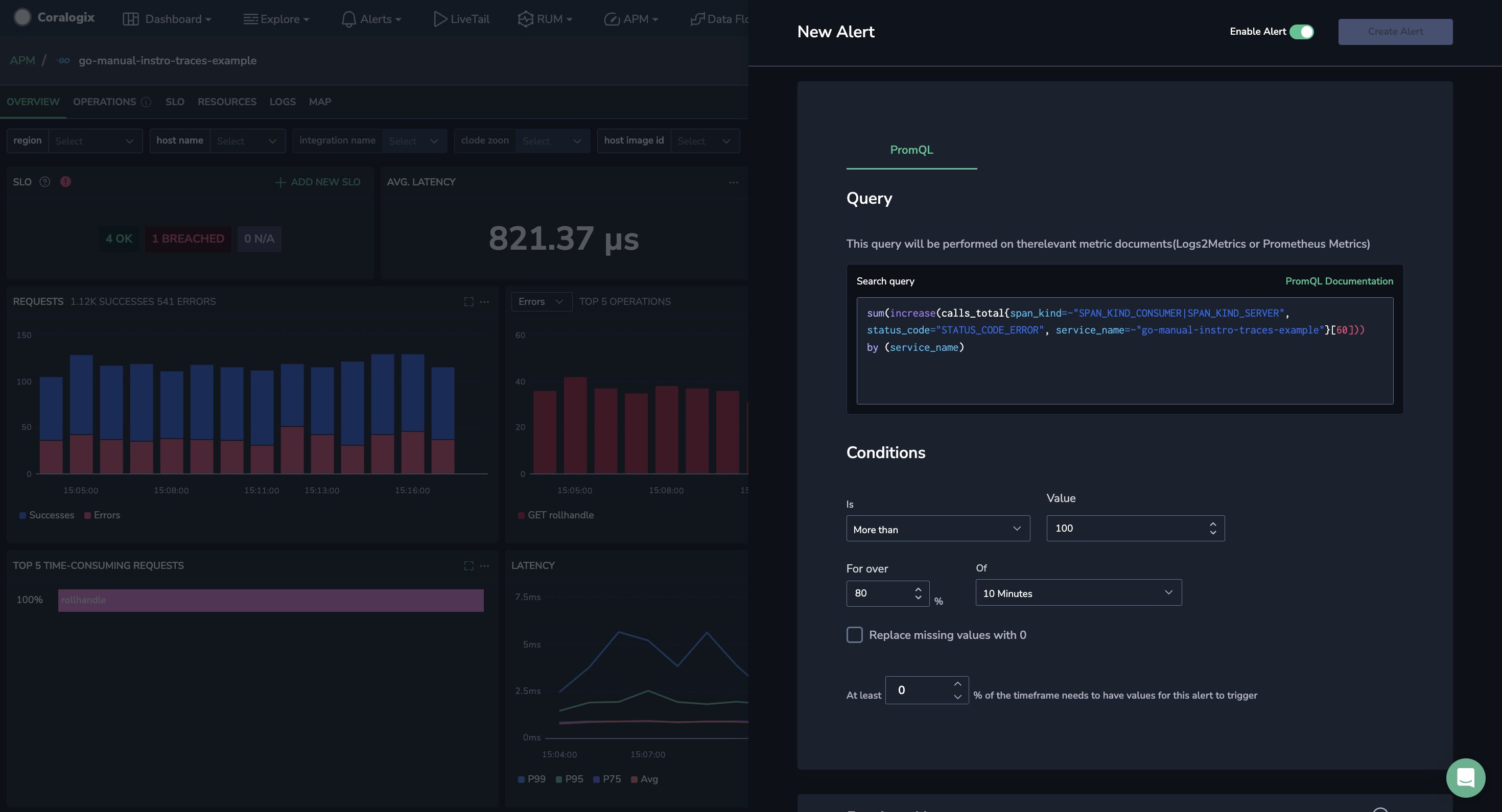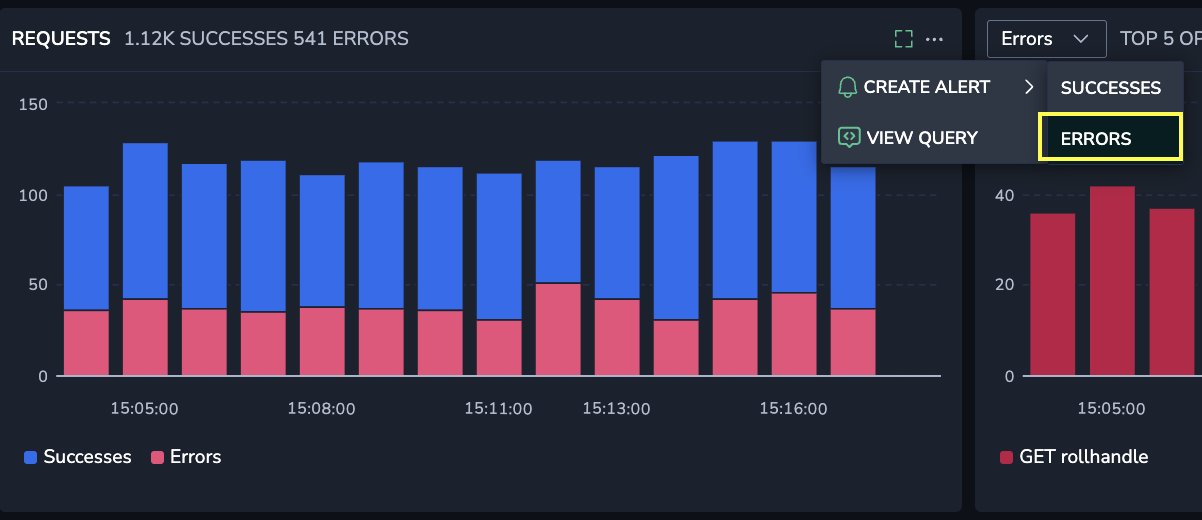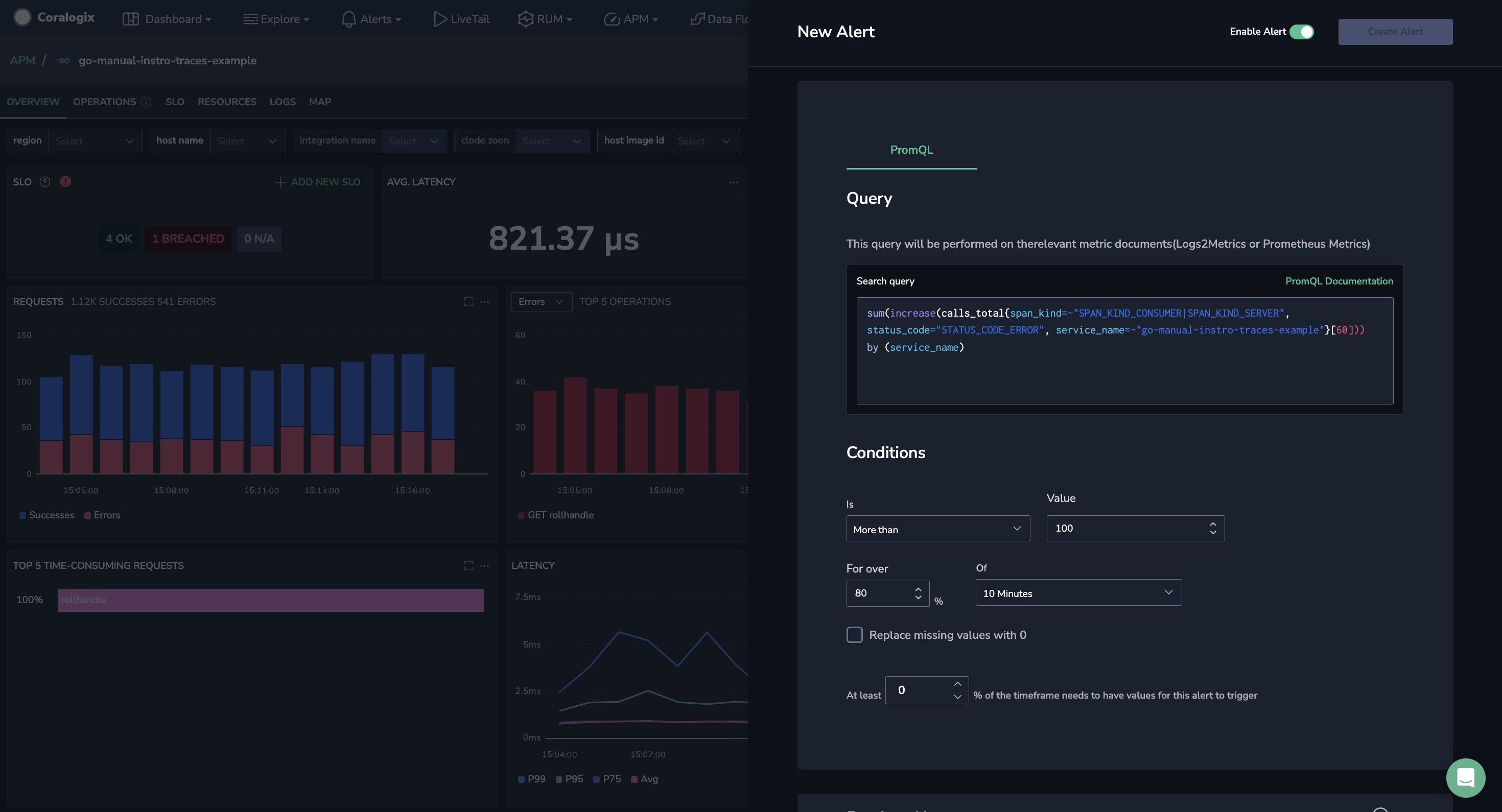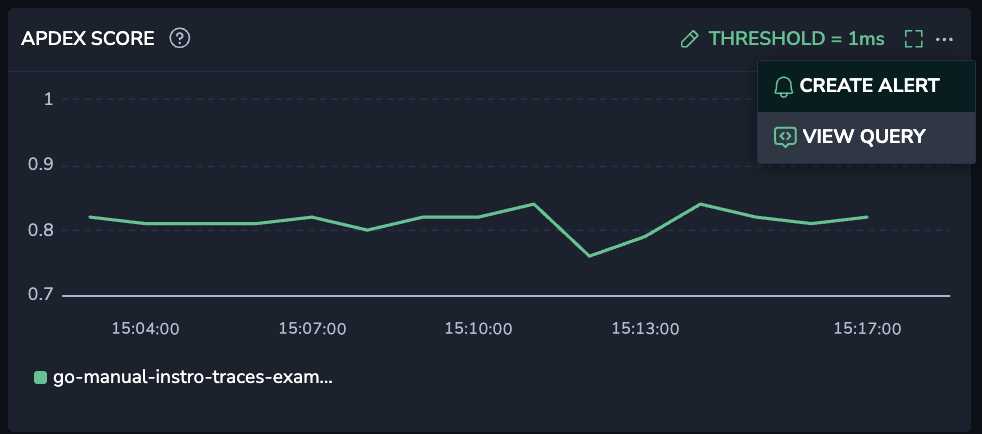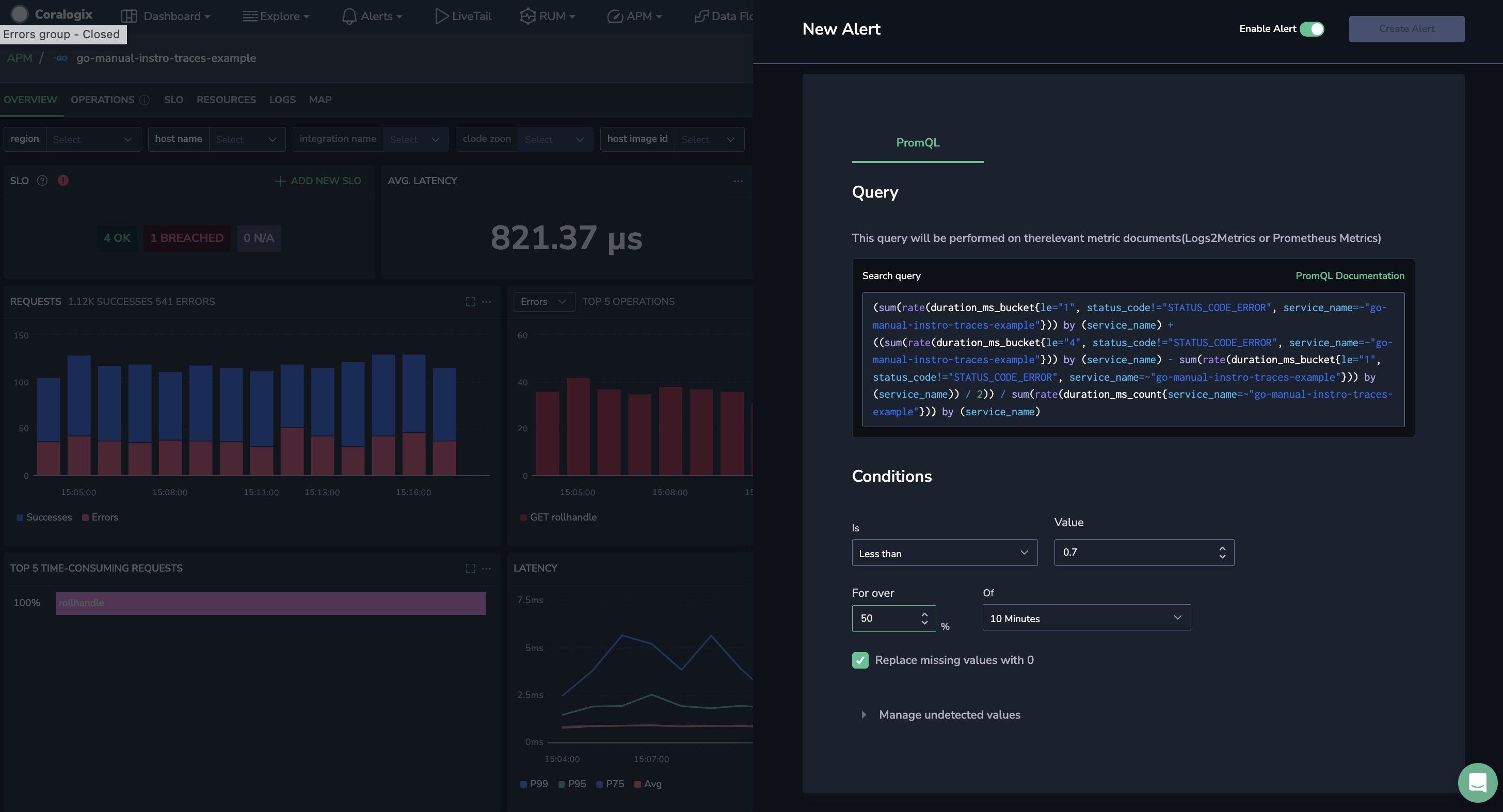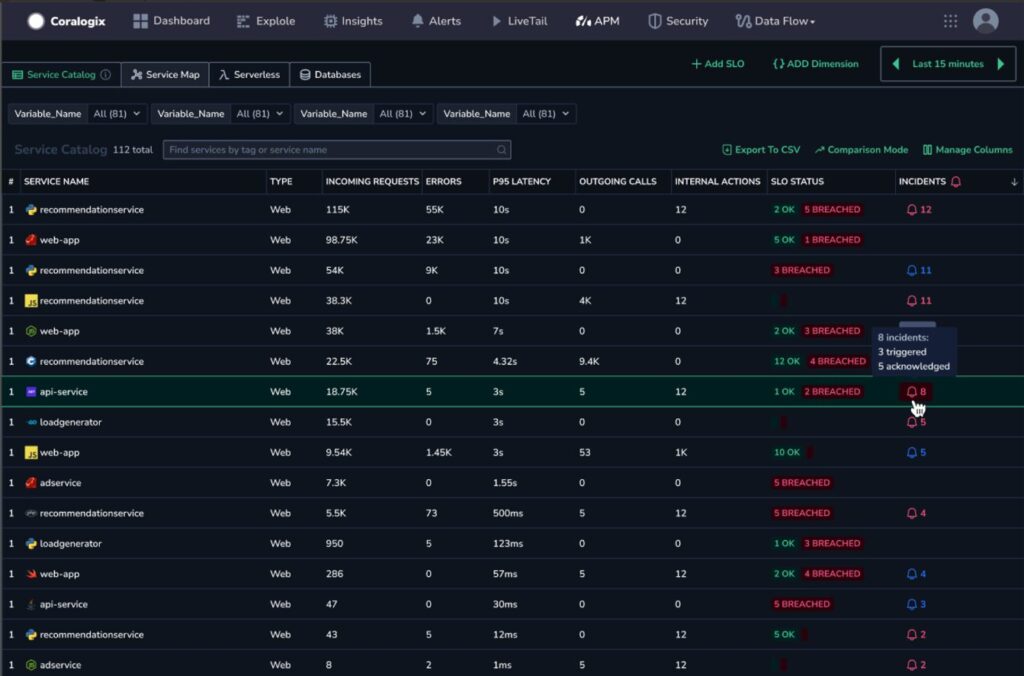APM Monitoring with Alerts
Manage alerts within your APM interface to monitor critical metrics and receive timely notifications about potential issues.
Overview
Metric-based widgets in your Application Performance Monitoring (APM) dashboard are crucial for visualizing key performance indicators and data related to your software applications' performance, health, and availability. These widgets offer real-time insights into error rates, response times, and throughput metrics.
Create metric alerts directly from widgets in your Service and Database catalogs within the APM interface. These alerts function like standard metric alerts but are conveniently auto-populated and correlated with the underlying query from a specific widget. You can keep the base query or modify it according to your needs. Once an alert is set up, it will appear in your Alert Management Screen with APM labels attached.
Manage triggered alert events from the Incidents card in the upper tier of your APM interface. The card displays if triggered events exist and their status. Click on the status updates to view these events in your Incidents Screen with APM labels attached.
Auto-populated fields
The following fields are auto-populated when you set up an alert from the APM interface:
| Field | Description | Example | Notes |
|---|---|---|---|
| PromQL query | Automatically generated based on the query underlying the widget and chosen data source. Dimensions and active filters defined during the alert creation will be considered part of the query. | avg_over_time(sum(increase(duration_ms_sum{span_kind=~"SPAN_KIND_CONSUMER|SPAN_KIND_SERVER", service_name=~"my-app"}[900])) / sum(increase(duration_ms_count{span_kind=~"SPAN_KIND_CONSUMER|SPAN_KIND_SERVER", service_name=~"my-app"}[900]))[900]) * 1000 | Query may be modified, aside from reference to service. |
| Labels | Labels will be used in Alerts or Incidents or to filter all alerts and incidents by service or widget name across services. | Service Catalog: product:apm-service-catalog, serviceName:<service name> Database Catalog: product:apm-db-catalog, apm-db-catalog.databaseName:<db.system>.<db.namespace> | Should not be modified. If a label is modified, there will be no correlation between an incident and its service. |
Note
Besides setting up alerts from the APM widgets, you can also include service or database catalog labels when creating alerts outside the APM scope. These alerts will be classified as APM alerts and displayed accordingly in the relevant APM section of the Coralogix UI.
Required permissions
Users with the following permissions may view and/or manage alerts.
| Resource | Action | Description |
|---|---|---|
metric.alerts | ReadConfig | View alert settings |
metric.alerts | ReadConfig | View incident settings |
metric.alerts | UpdateConfig | Create and modify alert settings |
Learn more about roles and permissions here.
Create alerts
Access APM widgets
Navigate to APM > Service Catalog or Databases in your Coralogix toolbar.
Select a service or database to view its Overview or Operation widgets.
Select widget data
Finalize the alert
This will open a metric alert side modal that is auto-populated and correlated with the selected service, widget, and metric category selected. Define the remaining conditions and notification settings for a Metric alert or Anomaly Detection alert. View our working examples for more information on the alert definition setup.
After defining alert and notification settings, click CREATE ALERT in the upper-right-hand corner.
Working examples
Successful requests & errors
This widget presents successful requests and errors per minute over a selected time-picker interval. The interval produces aggregations every 60 seconds.
The user chooses to create an alert regarding the service’s errors.
A PromQL query is automatically generated based on the query underlying the widget and chosen data source.
The alert defined will check whether service <> has more than 100 errors for over 80% of 10 minutes. Every minute, the Coralogix alert mechanism will look at the last 10 minutes of query aggregations (produced every 60 seconds) to determine how many aggregations have breached the 100-value threshold. If this threshold is breached 8 out of 10 times, the alert will be triggered, and there will be an incident.
Apdex score
The widget presents the Apdex score for a service every 60 seconds for 15 minutes.
A PromQL query is automatically generated based on the query underlying the widget.
The alert defined will check whether the Apdex score of service <> is less than 70% for over 50% of 10 minutes. Every minute, the Coralogix alert mechanism will look at the last 10 minutes of query aggregations (produced every 60 seconds) to determine how many aggregations are less than the 0.7 threshold. If this threshold is breached more than 5 out of 10 times, the alert will be triggered, and there will be an incident.
Manage incidents
View incidents by service
The Incidents column in the Service Catalog and Databases page displays incidents status for all existing services. The following indications are available:
Red bell - The service has at least 1 triggered incident.
Blue bell - The service has acknowledged or resolved incident(s) only.
No indication - Absence of configured alerts or incidents for the service.
Note: If you have defined an alert and still see no incidents, you can try increasing the timeframe. Alternatively, learn how to create an alert to manage service incidents.
Hover on the bell icon to display the number of triggered, acknowledged or resolved incidents per service.
Click on the Incidents cell for the service to display the Incidents page with service-related incidents filtered by the service.
No triggered incidents
If you have set up alerts but no incidents have been triggered, the Incidents card will display this status.
Triggered incidents
If incidents exist for the alerts you’ve set up, the Incidents card will present the number of events that have been triggered and acknowledged.
Support
Need help?
Our customer success team is available 24/7 via in-app chat or email at support@coralogix.com to assist with setup and any questions.