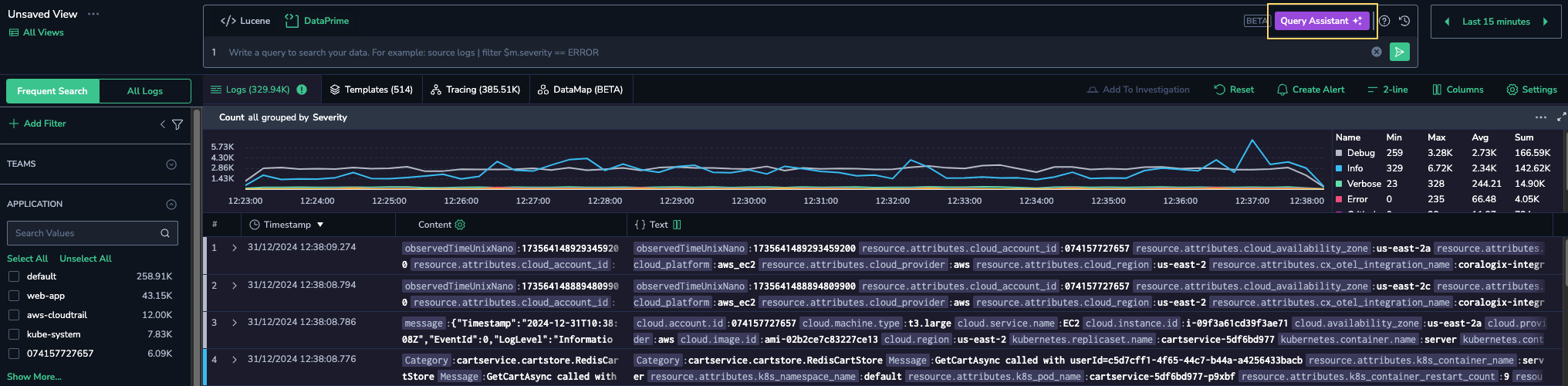DataPrime Query Assistance
Overview
The Coralogix DataPrime Query Assistance makes data querying easier. Describe what you're looking for in everyday language. The system will analyze your request and convert your description into a structured DataPrime query, saving you the trouble of writing complex queries.
Natural language to structured queries
The DataPrime Query Assistance uses an advanced large-language model (LLM) to help you. You can enter your request in plain English, which is converted into a precise DataPrime query.
Disclaimer: LLM-based systems are still evolving, and the DataPrime Query Assistance can make mistakes. That’s why, we recommend validating any DataPrime query before running it.
Flexible query modification
After you generate the query, you can review your prompt and adjust the generated DataPrime query to make the data exploration process more flexible.
Smart input evaluation
The DataPrime Query Assistance minimizes the risk of DataPrime query errors. It detects and corrects spelling mistakes in the user prompt and prevents syntax or spelling errors in the DataPrime editor, ensuring more accurate and efficient data retrieval. In addition, the DataPrime Query Assistance validates user entries, which must be within DataPrime scope. Invalid input is automatically rejected.
Limitations
Currently, the DataPrime Query Assistance is available for querying logs only.
The DataPrime Query Assistance supports single-turn interaction only. This means that a session consists of one user prompt and one Query Assistance answer.
Maximum number of characters in a user prompt is 700.
Query examples
This section provides examples of some common queries, including typical user prompts and corresponding DataPrime queries.
Simple field-based filter
User prompt: Show me all logs with application name default
DataPrime query:
Multiple filters
User prompt: Show me all logs with severity error or higher where the subsystem name is archive
DataPrime query:
Aggregation
User prompt: Count all errors by application name
DataPrime query:
source logs
| filter $m.severity == ERROR
| groupby $l.applicationname aggregate count() as error_count
Aggregation and filtering
User prompt: Show me all logs where the cloud provider is aws and group it by subsystem
DataPrime query:
Advanced calculation
User prompt: Find the average grpc.timems where grpc code is not ok
DataPrime query:
source logs
| filter $d.grpc.code != 'ok'
| groupby true aggregate avg($d.grpc.timems) as average_grpc_times
Note
Due to the DataPrime limitations, aggregate functions, such as sum, avg, count, etc., require a computation anchor to operate. As a result, the groupby true aggregate expression is used as a boolean value, serving as an anchor for the aggregate function.
Prerequisites
- Navigate to Settings > Account Preferences and verify that the Cora has been enabled. For details, see Getting Started.
Enabling the DataPrime Query Assistance
- Verify that the user has the
team-ai-settings:Managepermission. - Navigate to Settings > Account Preferences.
- In the CORA - Coralogix Observation and Research Assistant section, toggle the DataPrime Query Assistance switch to ON.
Using the DataPrime Query Assistance
On the Logs Explore screen, select DataPrime as your query language.
Click on Query Assistant to enable it.
Enter your prompt in plain English. Click the Generate DataPrime Query button, or press Enter.
Review your prompt (the text in purple) and the resulting DataPrime query. If needed, you can modify the query in the DataPrime editor. Then, click the Run button to execute the query.
Give us your feedback
The more you use our DataPrime Query Assistance, the better it becomes. While interacting with it, give its response a thumbs up or a thumbs down. If you think something needs correction or improvement, do let us know. Click the Thumbs Up or Thumbs Down button to make yourself heard.
If you like the generated query, give us a positive response (Thumbs Up) to show us that we’re on the right track.
If you choose to give a negative response (Thumbs Down), fill out the feedback form, specifying what you didn’t like, and send us your reply. You can make multiple selections and/or forward your suggestions as a free text.
Frequently asked questions
This section includes a series of questions commonly asked by customers. The questions cover such topics as the DataPrime Query Assistance usage, compliance, data processing, privacy, etc.
Additional resources
Support
Need help?
Our world-class customer success team is available 24/7 to walk you through your setup and answer any questions that may come up.
Feel free to reach out to us via our in-app chat or by sending us an email to support@coralogix.com.