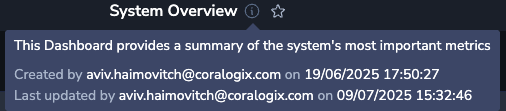Managing Dashboard Settings and Metadata
Overview
Dashboard metadata includes key details such as:
- Title and description
- Creator and creation date
- Last modified details (date and user)
- Dashboard slug
- Lock status
Editable dashboard properties
Title
When you create a new dashboard, it is named New Dashboard by default. To rename it, click on the title and enter a new name.
Dashboards saved from Visual Explorer are automatically titled Visual Explorer, followed by the date and time of the save-for example, Visual Explorer - 15/07/25 09:37:09.
Naming a saved dashboard makes it easier to locate it within the left-hand folder system.
Description
A dashboard description helps users understand its purpose and the insights it provides.
To add or update a description:
- Click the
 more actions menu in the upper-right corner of the dashboard.
more actions menu in the upper-right corner of the dashboard. - Select Edit Details.
- In the modal, enter your description and click Save.
URL slug
Note
This feature is available for early-access customers. To request access and confirm your organization meets the feature criteria, contact your account representative or Customer Support.
A slug is a custom URL-safe name that you can assign to your dashboard. This is useful when:
- Referencing your dashboard programmatically.
- Sharing your dashboard as a link.
- Building custom actions that target a specific dashboard.
- Navigating between duplicate dashboards across multiple teams—by using the same slug and simply replacing the team name in the URL.
To add or update a slug:
- Click the
 more actions menu in the upper-right corner of the dashboard.
more actions menu in the upper-right corner of the dashboard. - Select Edit Details.
- In the modal, enter a slug name for your dashboard and click Save. When a slug is set, the Copy URL action, found in the
 more actions menu, the slug replaces the dashboard ID in the browser URL path following
more actions menu, the slug replaces the dashboard ID in the browser URL path following /dashboards/. For example:https://company-team-1.coralogix.com/#/dashboards/s/my-dashboard-slug
Note
The slug metadata is not included when exporting and importing a dashboard.
Slug rules
- Slugs must be unique within your team.
- Only lowercase letters, numbers, hyphens (
-) and underscores (_) are supported. - Spaces and special characters are not supported.
- Slugs can’t begin or end with hyphens (
-) or underscores (_).
System metadata
A tooltip next to the dashboard title displays metadata including, the dashboard's description, creation date, and last modified date.
The tooltip automatically updates when a dashboard is changed.
A dashboard can be created or modified either by a user through the Coralogix UI or via external API actions. If a team-level API key is used, the key name will be shown as the creator or modifier in the dashboard tooltip.
Locking a dashboard
Locking a dashboard prevents unauthorized modifications while preserving its current state.
To lock or unlock a dashboard:
- Click the
 more actions menu in the upper-right corner of the dashboard.
more actions menu in the upper-right corner of the dashboard. - Select Lock Dashboard or Unlock Dashboard, depending on the current state.
- When locked, a
 padlock icon appears next to the dashboard title.
padlock icon appears next to the dashboard title.
Locking rules & permissions
Users must have the
TEAM-DASHBOARDS:UPDATEpermission to lock or unlock a dashboard.If you created the dashboard, only you can lock it—preventing edits from others.
For older dashboards without an assigned creator, any team member can lock them.
Once locked, the system records the user responsible for the action in the metadata.
If you need to edit a locked dashboard, you can create a duplicate by selecting Save As from the
 more actions menu.
more actions menu.
This ensures dashboards remain secure while allowing flexibility when updates are necessary.