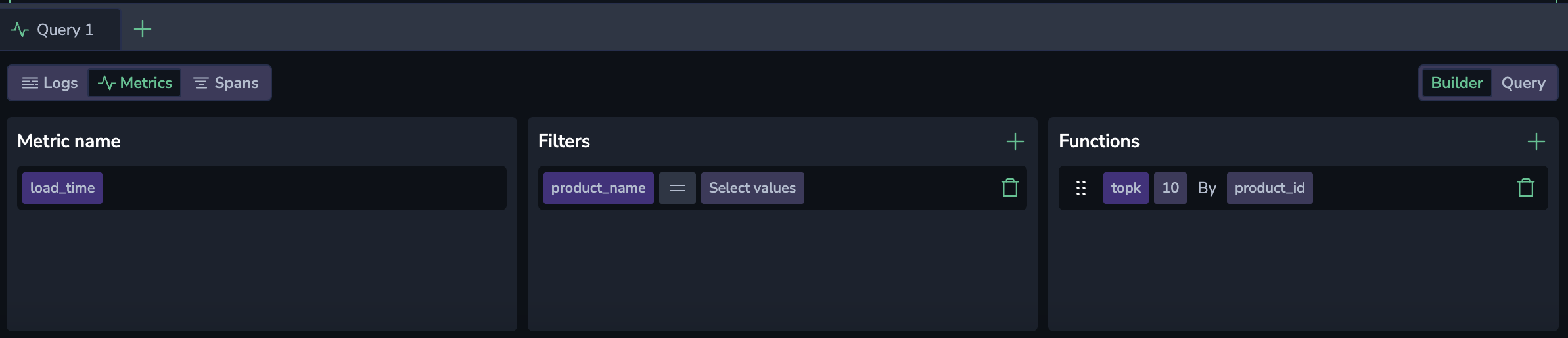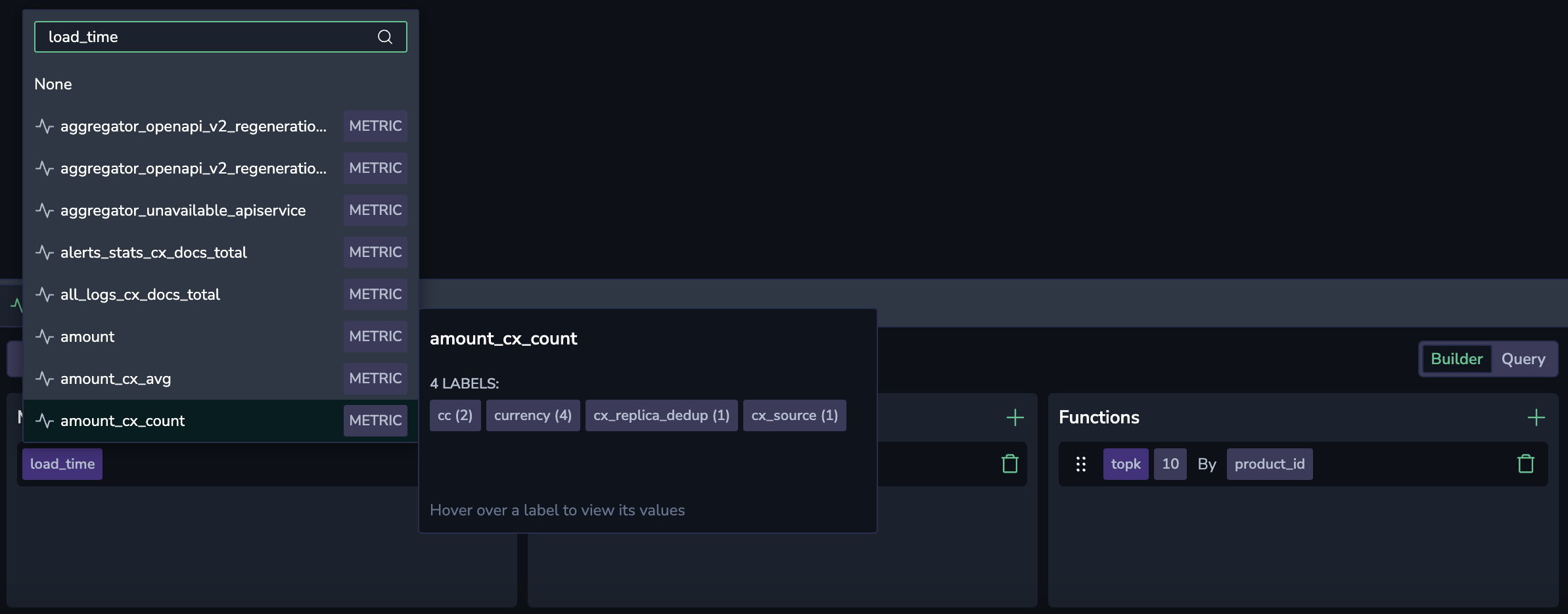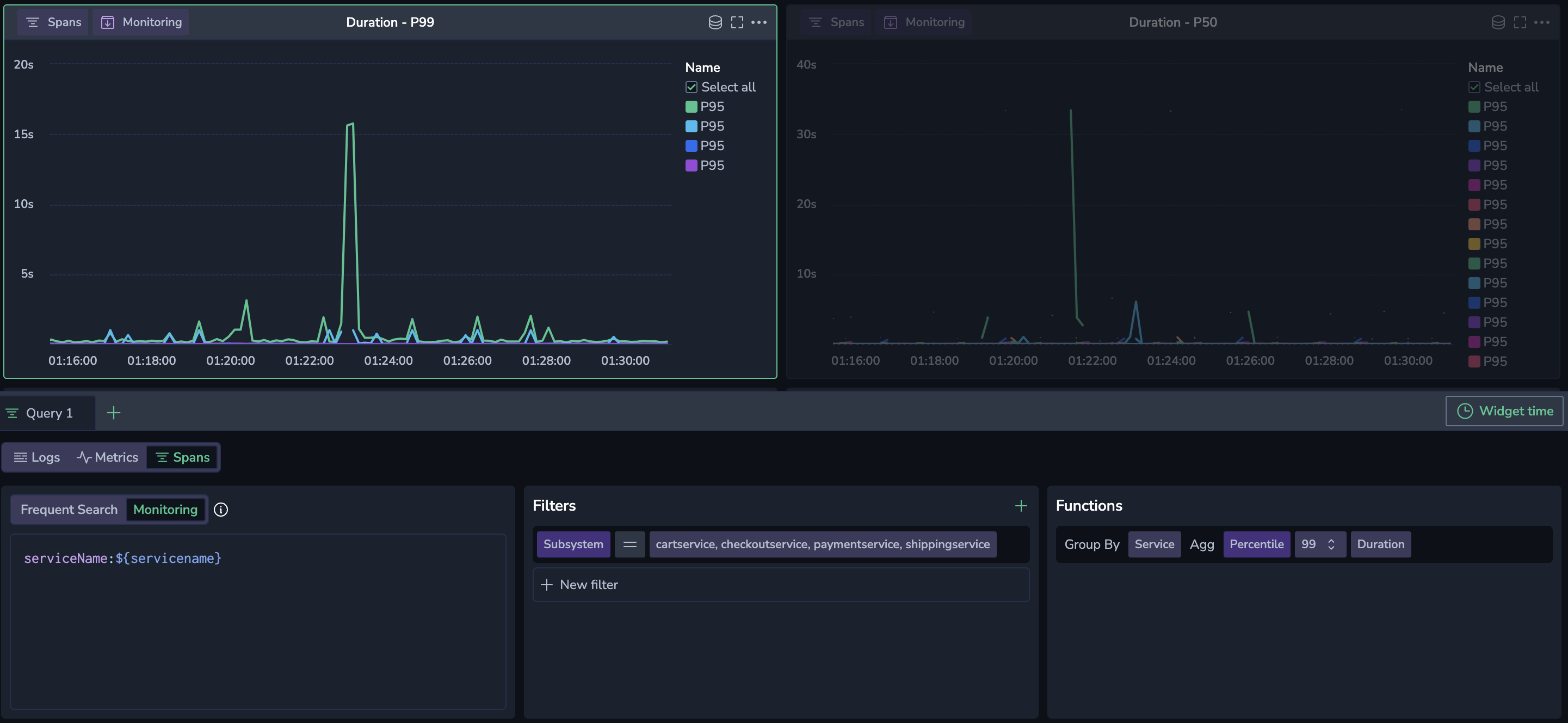Query Builder
Create complex queries easily using the Query Builder in Custom Dashboards.
Overview
Using the Custom Dashboards Query Builder, you can now build queries for your widgets without the burden of knowing the exact DataPrime, Lucene, or PromQL syntax.
Use the Query Builder to create a query
During your widget setup, a query panel will appear in the lower part of the dashboard panel. Toggle between Builder and Query modes.
Metrics-based query
Data source
In Builder mode, select metrics as your source.
Query type
Select either an instant or range query. The query is executed over a specific timeframe, defined by the dashboard time picker or the widget timeframe.
Instant query mode displays the metric's value at a single point in time, specifically at the end timestamp of the selected timeframe. This mode is ideal for real-time monitoring, providing a snapshot of data at the moment of visualization. It is also more performant, retrieving only the most recent data point without fetching the entire dataset.
Range query mode retrieves and aggregates metric data over a specified timeframe. It returns all data points between the start and end timestamps that match your query. As the timeframe changes, the system automatically adjusts the interval to optimize the number of data points displayed in the graph. This mode is well-suited for identifying trends or evaluating performance over a defined period.
Metric name
Choose your preferred metric from a dropdown menu that is dynamically filled with available metrics. Use the autocomplete capability to explore the metric name, labels, and values.
Filters
To add a filter, click +. Choose a metric label and an associated value to filter your metric.
Select the = or != operator from the drop-down menu to include or exclude one or more values, respectively. Selecting the =~ or !~ operators will allow you to input a regex expression.
To add additional label-value pairs, click the + button.
Functions
Selecting metrics and labels already builds a valid Prometheus query, but you can create more complex queries using functions.
To add a function, click +. Select between aggregation, count and rollup functions.
Aggregation
Aggregation functions calculate a set of values and return a single value. Once you choose the function, select the label to aggregate in the dropdown menu or type it.
| Aggregation | Description |
|---|---|
avg | The average value of all data points within the selected time range. |
count | The total number of data points within the selected time range. |
min | The smallest value among the data points within the selected time range. |
max | The largest value among the data points within the selected time range. |
sum | The sum of all data points within the selected time range. |
quantile | The quantile(phi, q) by (group_labels) function is an aggregate that computes the phi-quantile for each group of labels within the time series returned by q. The value of phi must fall within the range [0...1]. The quantile is calculated separately for each set of points that share the same timestamp. This function is supported by PromQL. |
histogram_quantile | The histogram_quantile function is a transformation function that computes the phi-percentile based on the provided histogram buckets. The value of phi must be between [0...1]. For example, histogram_quantile(0.5, sum(rate(http_request_duration_seconds_bucket[5m])) by (le)) returns the median request duration for all requests in the last 5 minutes. |
Count
Count functions perform calculations on a set of values and return a single value.
| Count | Description |
|---|---|
count | The total number of data points within the selected time range. |
absent | Returns 1 if time series have no points. Otherwise, it returns an empty result. |
absent over time | Returns 1 if the provided time range does not contain raw samples. |
present over time | Returns 1 if there is at least a single raw sample in the provided time range. |
changes | The number of times that the time series value has changed within the provided time range. |
resets | The number of counter resets within the provided time range. |
Rollup
Rollup functions aggregate time series data over a specified time range.
| Rollup | Description |
|---|---|
average over time | Computes the average of time series values over a time range. |
max over time | Finds the maximum value of time series data over a time range. |
min over time | Determines the minimum value of time series data over a time range. |
sum over time | Calculates the sum of time series values over a time range. |
count over time | Counts the number of non-NaN elements in the time series over a time range. |
quantile over time | Computes the specified quantile of time series data over a time range. |
Once you choose the function, select the range to be queried as a hard number or ${__range}. This variable represents the duration of the dashboard time range. It is rendered as an interval string supported by PromQL. For example, if one selects a time range from 13.00 to 14.30, the ${__range} variable will be rendered as 90m. For detailed information about pre-defined variables, see this tutorial.
Rank
Rank functions allow you to sort, rank, and filter data within your queries. You can use them to refine your results based on specific metrics and values.
To add a rank function, click + and choose from TOPK, SORT, or SORT Descending. Once you select a rank function, configure it by specifying the metric and parameters (e.g., populate the number of K results you would like the query to retrieve for TOPK).
| Rank Function | Description |
|---|---|
TOPK | Retrieves the top K results from a dataset based on a specified metric. Use this to show the highest-ranking data points. |
SORT | Orders data in ascending order based on the selected metric. Use this to organize data from the smallest to the largest value. |
SORT Descending | Orders data in descending order based on the selected metric. Use this to prioritize the largest values at the top of the result set. |
Logs-based query
The logs-based Query Builder allows you to create complex queries by crafting Lucene-based queries and then adding filters and functions.
Data source
In Builder mode, select logs as your source.
Data pipeline
Choose to query Frequent Search or Monitoring logs.
Filters
To add a filter, click +. Choose a label and an associated value.
Select the = or != operator from the drop-down menu to include or exclude one or more values, respectively. Selecting the =~ or !~ operators will allow you to input a regex expression.
To add additional label-value pairs, click the + button.
Functions
To add a function, click +. Show an aggregated value using one of the following functions.
| Function | Description |
|---|---|
| Count | The total number of data points within the selected time range. |
| Count Distinct | The number of unique data points within the selected time range. |
| Sum | The sum of all data points within the selected time range. |
| Min | The smallest value among the data points within the selected time range. |
| Max | The largest value among the data points within the selected time range. |
| Average | The average value of all data points within the selected time range. |
| Percentile XX | Represents the value below which XX% of the data points fall. For example, Percentile 95 is the value below which 95% of data points fall. |
With Group by, you may group query results by one or more fields.
Spans-based query
The spans-based Query Builder allows you to create complex queries by crafting Lucene-based queries and then adding filters and functions.
Data source
In Builder mode, select spans as your source.
Data pipeline
Choose to query Frequent Search or Monitoring spans. Find out more about TCO pipelines for spans here.
Filters
To add a filter, click +. Choose a label and an associated value.
Select the = or != operator from the drop-down menu to include or exclude one or more values, respectively. Selecting the =~ or !~ operators will allow you to input a regex expression.
To add additional label-value pairs, click the + button.
Functions
To add a function, click +. Show an aggregated value using one of the following functions.
| Function | Description |
|---|---|
| Count | The total number of data points within the selected time range. |
| Count Distinct | The number of unique data points within the selected time range. |
| Sum | The sum of all data points within the selected time range. |
| Min | The smallest value among the data points within the selected time range. |
| Max | The largest value among the data points within the selected time range. |
| Average | The average value of all data points within the selected time range. |
| Percentile XX | Represents the value below which XX% of the data points fall. For example, Percentile 95 is the value below which 95% of data points fall. |
With Group by, you may group query results by one or more fields.
DataPrime query
You may create a DataPrime query as the basis for your widget.
Data pipeline
Choose to query Frequent Search or Monitoring data. Find out more about TCO pipelines for logs here and for spans here.
DataPrime Query Assistance
Use the DataPrime Query Assistance to describe your query in natural language and the system will transform your input into a structured query.
Convert to DataPrime
When you create a logs-based or spans-based query, you have the option of converting it to DataPrime syntax language by clicking Convert to DataPrime in the upper right corner of the Builder.
When you do, the transformed query will appear under the DataPrime tab in the Builder.
Note
Once you change data sources or convert your query to DataPrime, your original query parameters in the Builder will be lost. Saving your widget will preserve the most recent state of the widget.
Widget time
The dashboard's overall time picker sets the default timeframe for your query. To customize the timeframe for this widget alone, click Widget time and switch off the toggle to unlink it from the dashboard’s timeframe. You can then choose a standard or custom timeframe for this widget specifically.