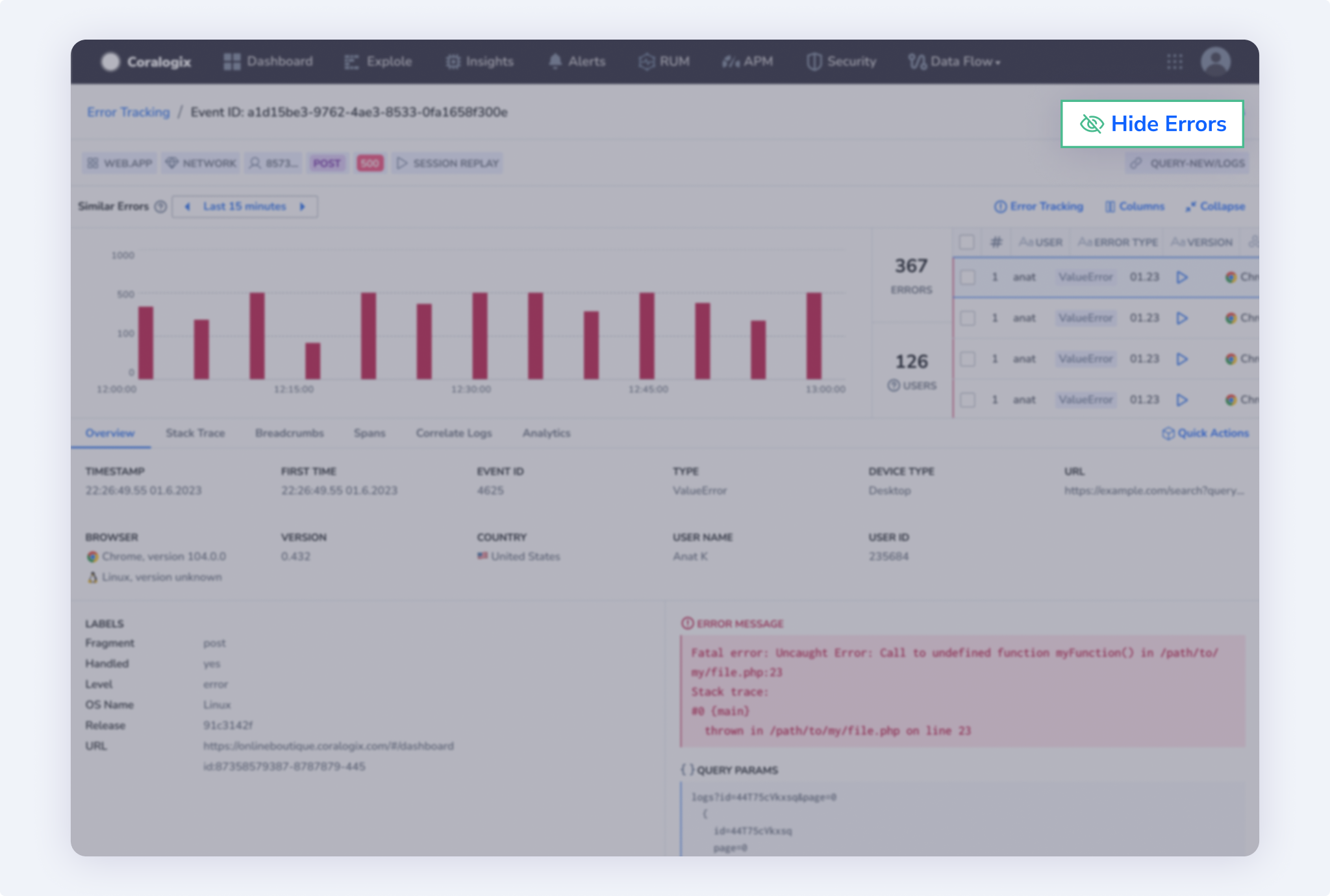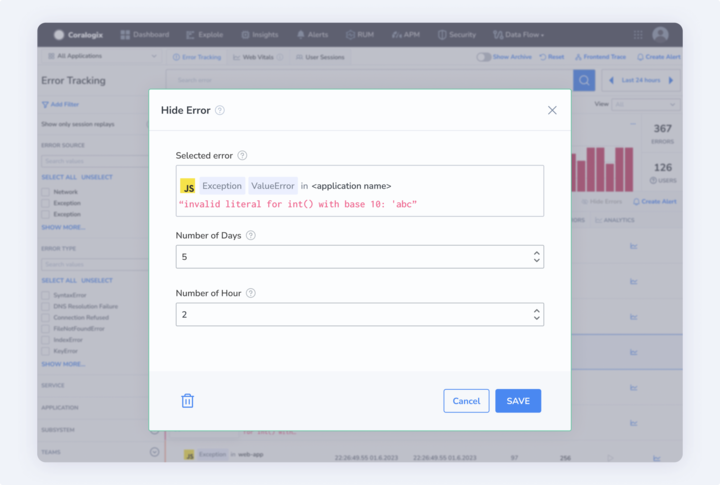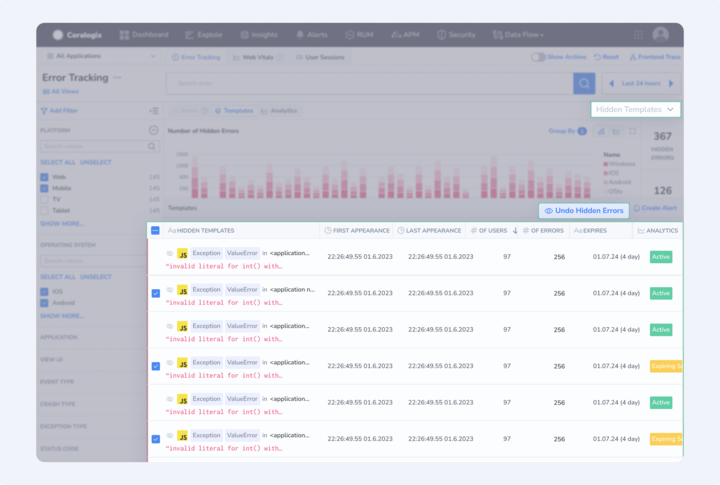Hide Error Templates
Overview
Manage error visibility and minimize user disruption by preventing specific error templates from appearing in your Real User Monitoring (RUM) interface.
Hidden errors remain available throughout the rest of the Coralogix platform, ensuring that your monitoring and alerting systems continue to function seamlessly. For instance, if you have alerts configured based on error occurrences, these hidden errors will still be included in the relevant alert queries.
Hide an error template
On your Error Tracking screen, click the check box for one or more error templates you wish to hide and click Hide Error. Alternatively, click on a particular template to navigate to the template drill-down. Click Hide Error in the upper right.
Manage hidden error templates
You can manage your hidden error templates by selecting Hidden Errors in the View dropdown menu. Here, you can view all hidden errors, along with their parameters and statuses. Search and apply filters as needed.
Edit your settings
To modify the parameters of a hidden error, click on the error and select Edit.
Undo hidden error template settings
To remove a hidden error filter and restore a template’s visibility in your UI, click the checkbox for the relevant template or templates and click Undo Hide.
Support
Need help?
Our world-class customer success team is available 24/7 to assist with your setup and answer any questions.
Feel free to reach out to us via our in-app chat or by emailing us at support@coralogix.com.