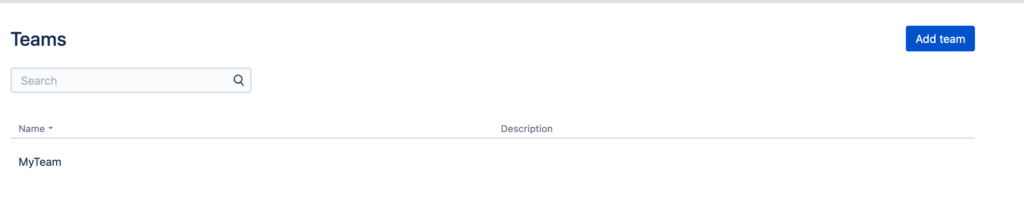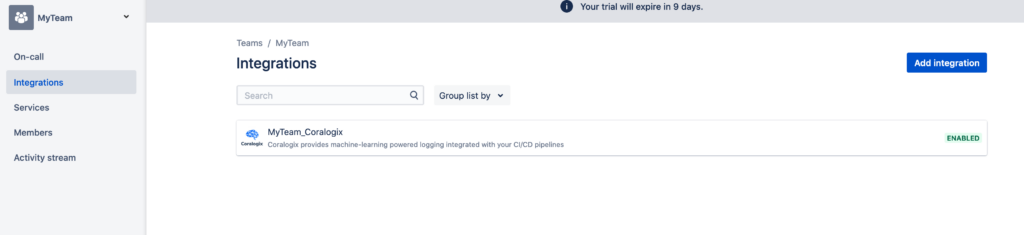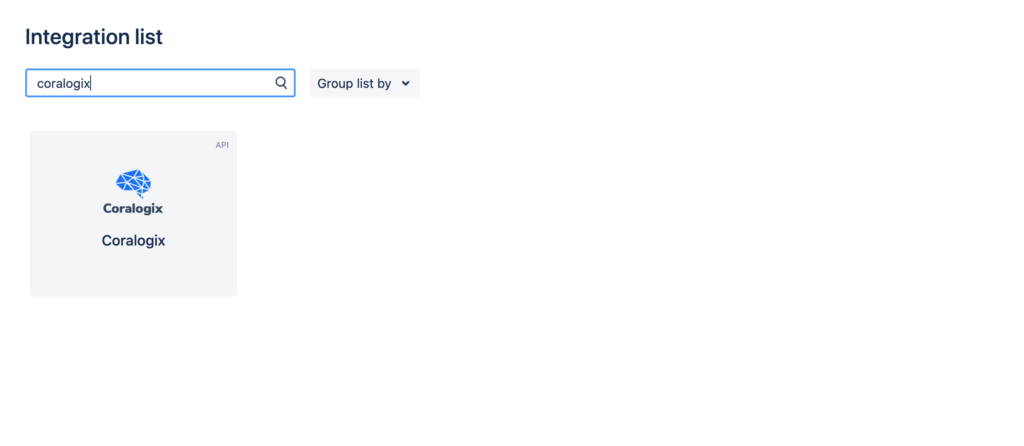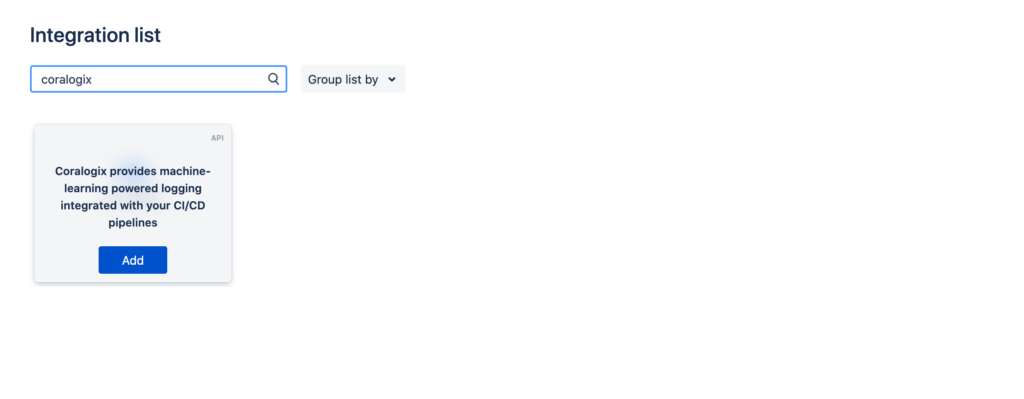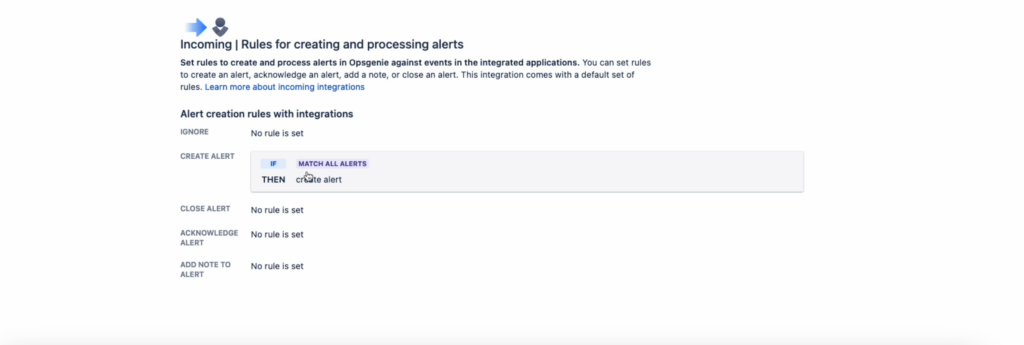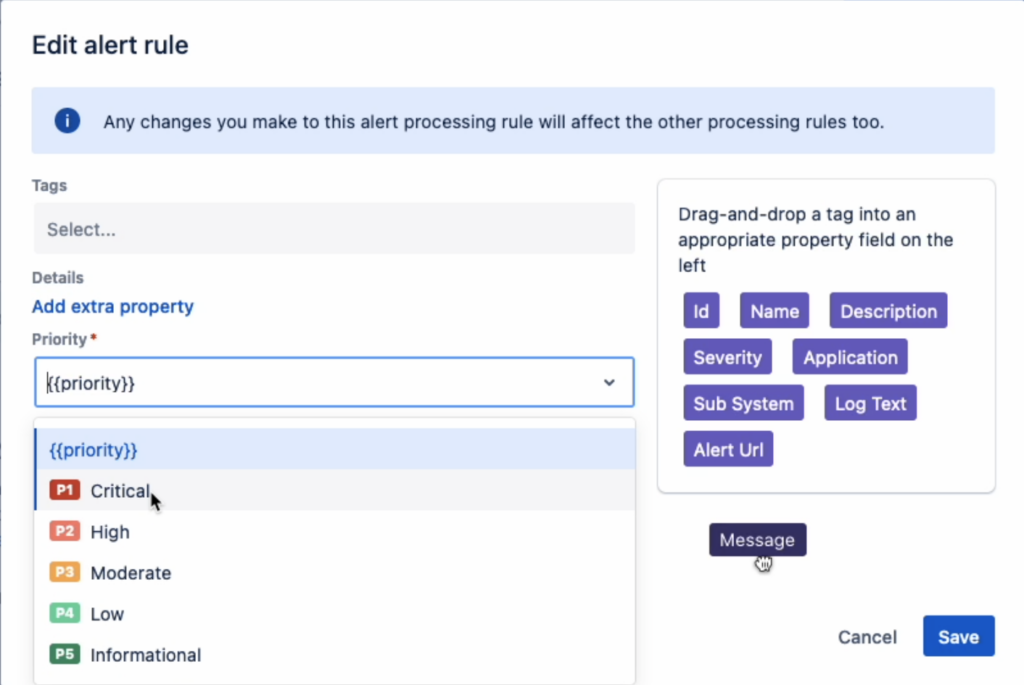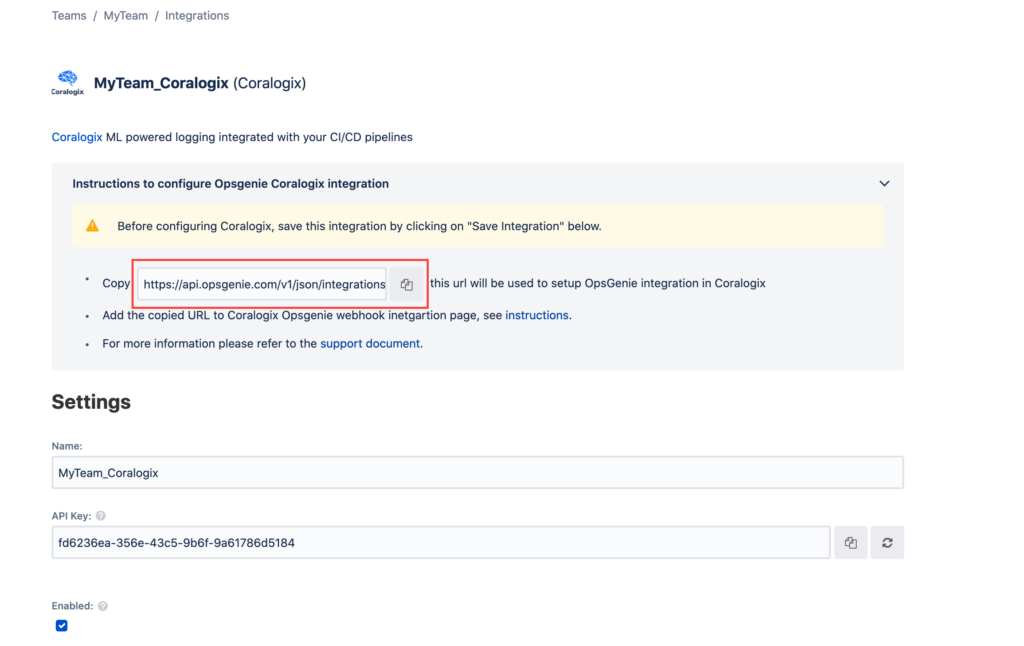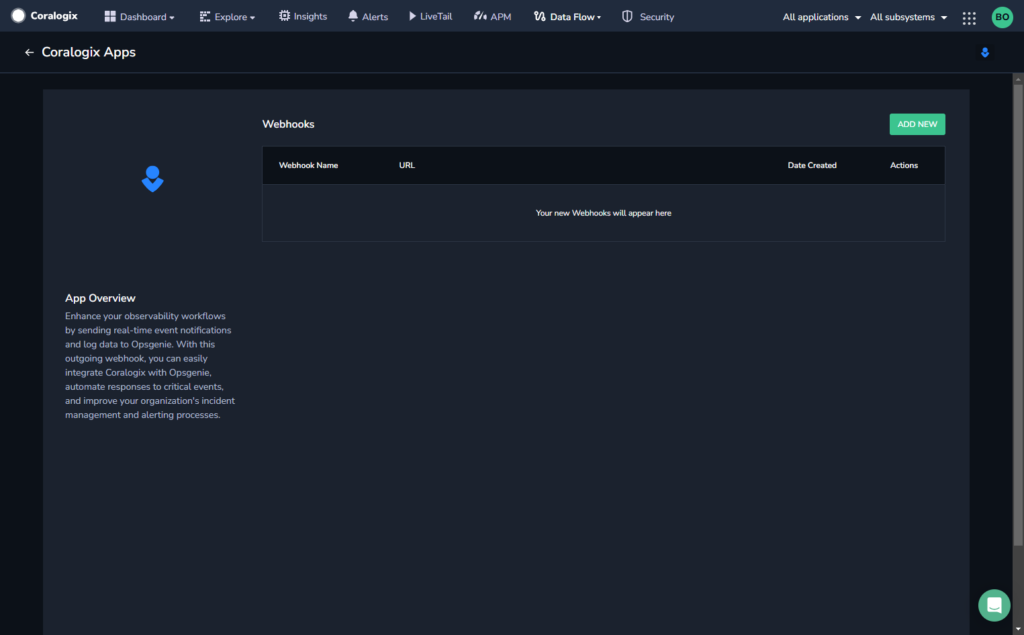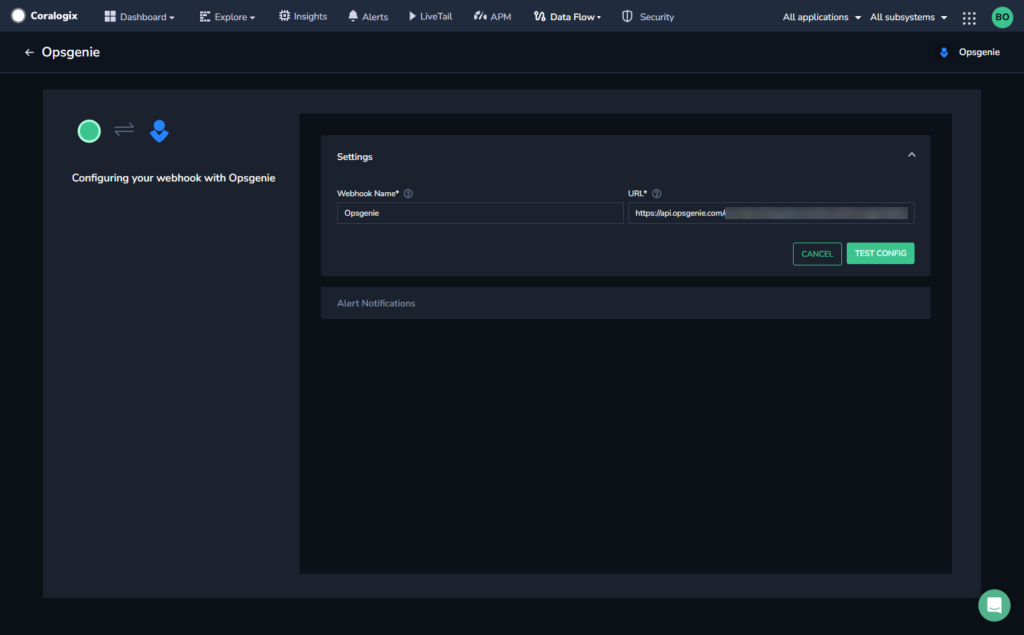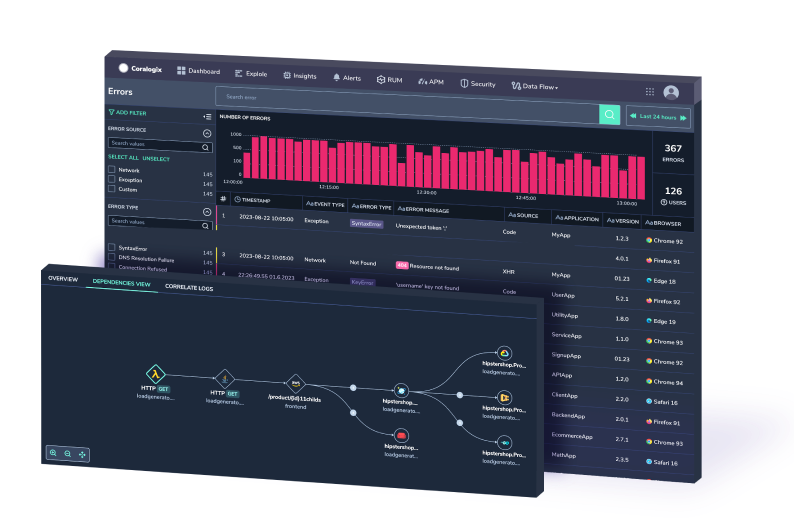-
Platform
- Solutions
- Pricing
- Customers
-
Docs
Get educated withThe Coralogix Academy
Whether you are just starting your observability journey or already are an expert, our courses will help advance your knowledge and practical skills.
- Company
-
Resources
The Best of ObservabilityCoralogix Blog
Expert insight, best practices and information on everything related to Observability issues, trends and solutions.
Observability GuidesExplore our guides on a broad range of observability related topics.
-
SuggestedSuggested
-
How It Works
Streama© is the foundation of Coralogix's stateful streaming data platform, based on our 3 “S” architecture – source, stream, and sink.
- Main
- How It Works
-
How Monday.com Improved Monitoring to Spend Less Time Searching for Issues
Monday.com uses Coralogix to centralize and standardize their logs so they can easily search their logs across the entire stack.
- Main
- How Monday.com Improved Monitoring to Spend Less Time Searching for Issues
-
Creating a Free Data Lake with Coralogix
Like many cool tools out there, this project started from a request made by a customer of ours. Having recently migrated to our service, this customer...
- Main
- Blog
- Creating a Free Data Lake with Coralogix
Oh no!Oh no!We didn’t find anything for “”,
please try a different search -
How It Works
Streama© is the foundation of Coralogix's stateful streaming data platform, based on our 3 “S” architecture – source, stream, and sink.