Tutorial: Set Up Event Streams in CloudWatch
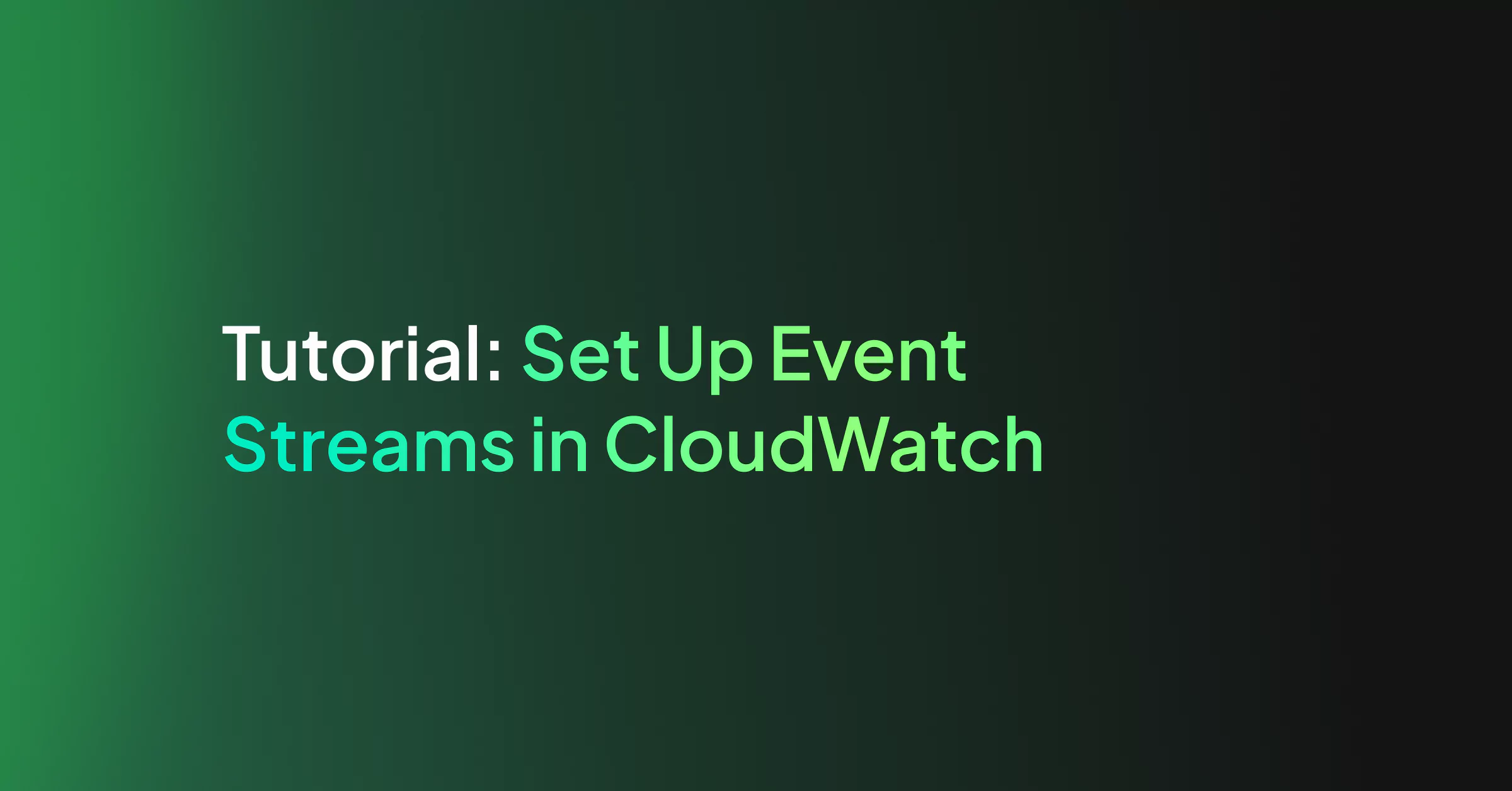
When building a microservices system, configuring events to trigger additional logic using an event stream is highly valuable. One common use case is receiving notifications when errors are seen in one of your APIs. Ideally, when errors occur at a specific rate or frequency, you want your system to detect that and send your DevOps team a notification.
Since AWS APIs often use stateless functions like Lambdas, you need to include a tracking mechanism to send these notifications manually. Amazon saw a need for a service that will help development teams trigger events under custom conditions. To fill this need, they developed CloudWatch Events and subsequently EventBridge.
Introduction to CloudWatch Events
CloudWatch Events and EventBridge are AWS services that deliver data to a target upon occurrence of certain system events. They work on the same backend functionality, with EventBridge having a few more implemented features. System events supported include operational changes, logging events, and scheduled events.
CloudWatch Events will trigger a subsequent event when a system event occurs, sending data to another service based on your setup. Triggered services can include calling Lambda functions, sending SNS notifications, or writing data to a Kinesis Data Stream.
Event Triggers
AWS represents all events with JSON objects that have a similar structure. They all have the same top-level fields that help the Events service determine if an input matches your requested pattern. If an event matches your pattern, it will trigger your target functionality.
You can use commands to write directly to EventBridge from AWS services like Lambda. Some AWS services like CloudTrail and external tools can also automatically send data to EventBridge. External sources with AWS integrations can also be used as event triggers.
Event Buses
Event buses receive events from triggers. Event triggers and event rules both specify which bus to use so events can be separated logically. Event buses also have associated IAM policies that specify what can write to the bus and update or create event rules and event targets. Each event bus can support up to 100 rules. If you require more event rules, you must use another event bus.
Event Rules
Event rules are associated with specific event buses. Each rule determines whether events meet certain criteria. When they do, EventBridge sends the event to the associated target. Each rule can send up to 5 different targets which process the event in parallel.
AWS provides templates to create rules based on data sources. Users can also set up custom rules which further filter data based on its contents. For a complete list of available filtering operations, see the AWS specification for content-based filtering.
Event Targets
Event targets are AWS endpoints triggered by events matching your configured pattern. Targets may just receive some of the event trigger data directly for processing.
For example, you can trigger an AWS Lambda function with the incoming event data, using Lambda to process the event further. Targets can also be specific commands like terminating an EC2 instance.
How to Set Up CloudWatch Events in EventBridge
Now that we have covered some parameters of CloudWatch Events, let’s walk through an example of how to set up an event trigger and target.
In this example, we will use the EventBridge interface to set up a rule. The EventBridge interface is very similar to the interface available in CloudWatch. The rule we make will trigger a Lambda when an API Gateway is hit with invalid input. DevOps teams commonly see invalid inputs when nefarious users are trying to get into your API.
1. Create a New Event Bus
This step is optional since AWS does provide a default event bus to use. In this example, we will create a new event bus to use with our rule. Since rules apply to only one event bus, it is common to group similar rules together on a bus.
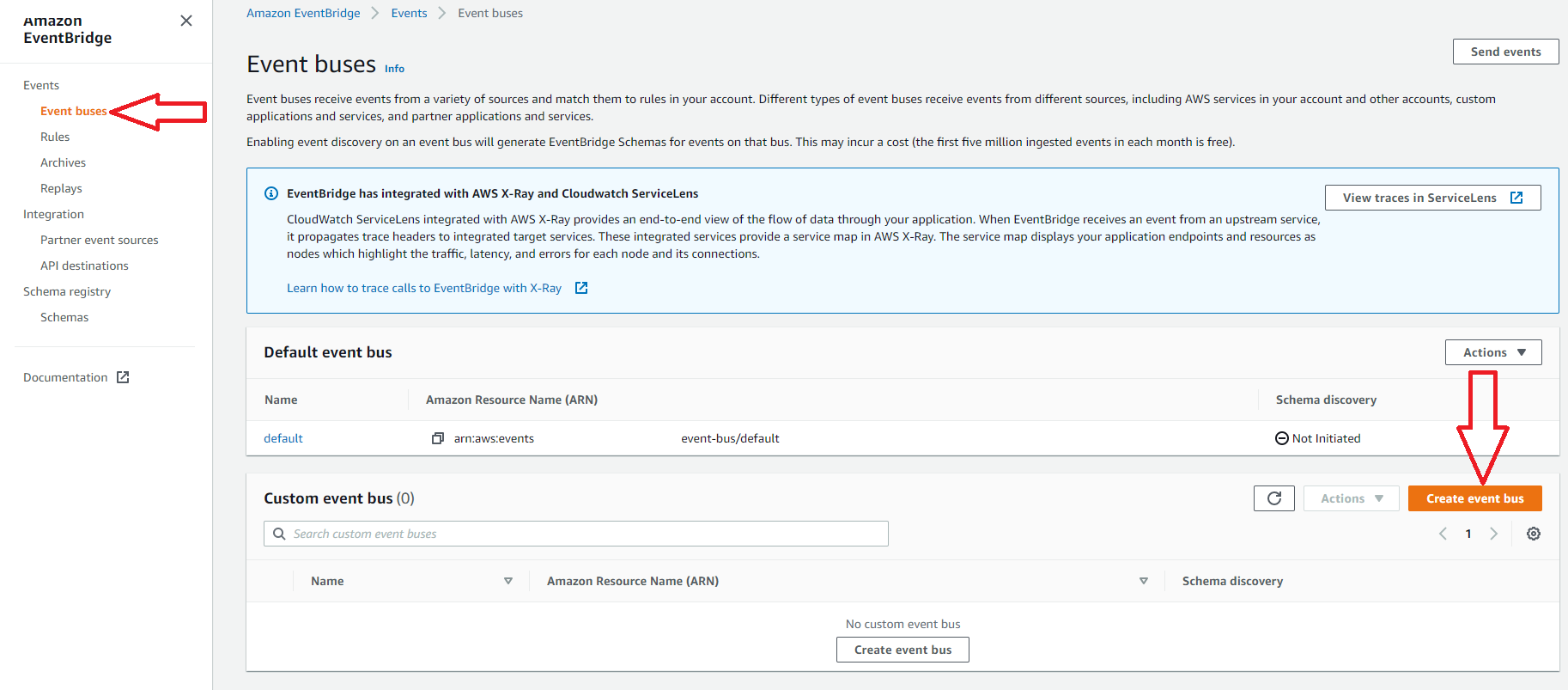
2. Name and Apply a Policy to the New Bus
To create your bus, add a name and a policy. There is an AWS template available for use by clicking the load template button, as shown below.
This template shows three common cases that could be used for permissions depending on the triggers and targets used. For more information about setting up the IAM policy, see the AWS security page for EventBridge.
The example below shows permissions for an account to write to this event bus. When ready, press the create button to finish creating your event bus.
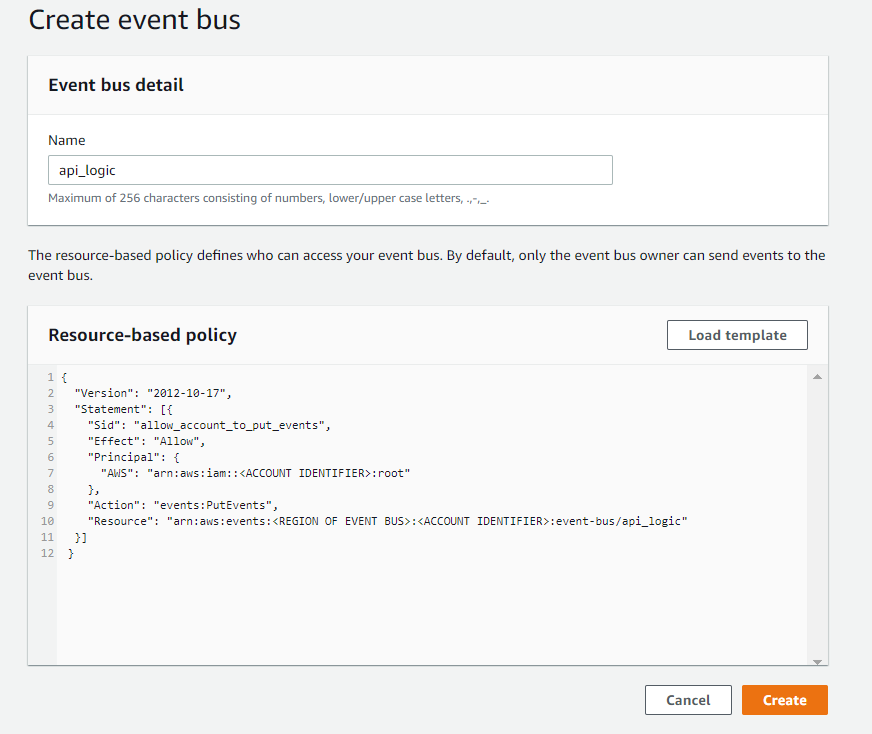
3. Navigate to the Rules Section in the Amazon EventBridge Service
In this example, we will skip creating an event bus and use the default provided by AWS. Add a name and optionally add a description for the new rule.
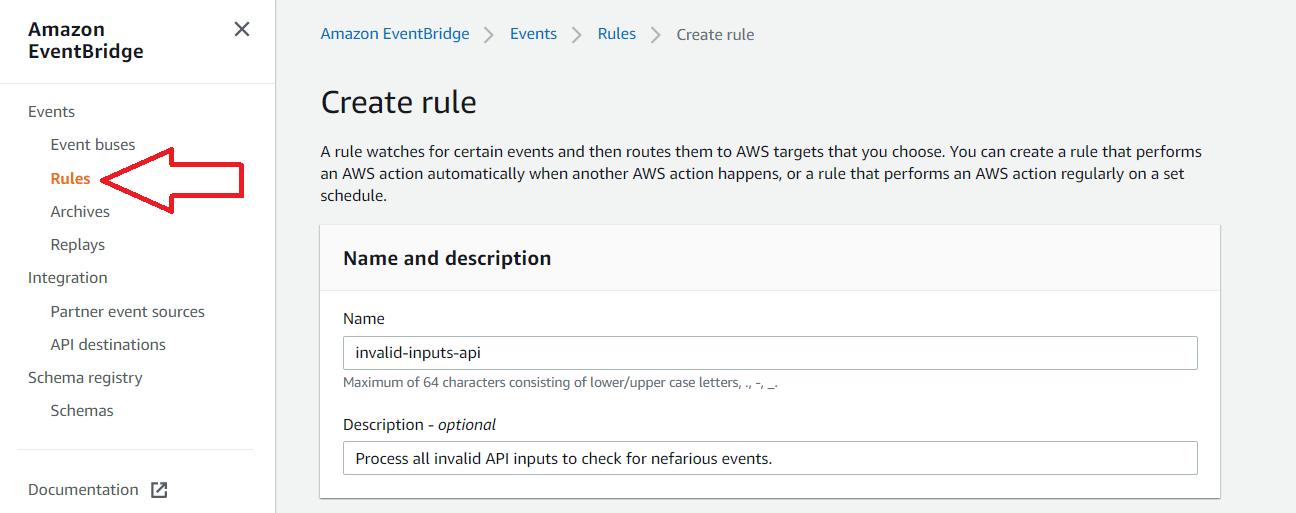
4. Select Event Pattern
Here there is an option between two types of rule: event pattern and schedule. Use event pattern when you want to trigger the rule whenever some specific event occurs. Use schedule when you want to trigger the rule periodically or using a cron.
5. Select Custom Pattern
Here there is an option between two types of pattern matching. AWS will route all data for the source through your event bus when you use pre-defined pattern by service.
Since we want only specific events from the Lambda behind our API, we will choose custom pattern. The pattern below will look at event values sent from our Lambda function to the event bus. If the event matches our requirements, EventBridge sends the event to the target.
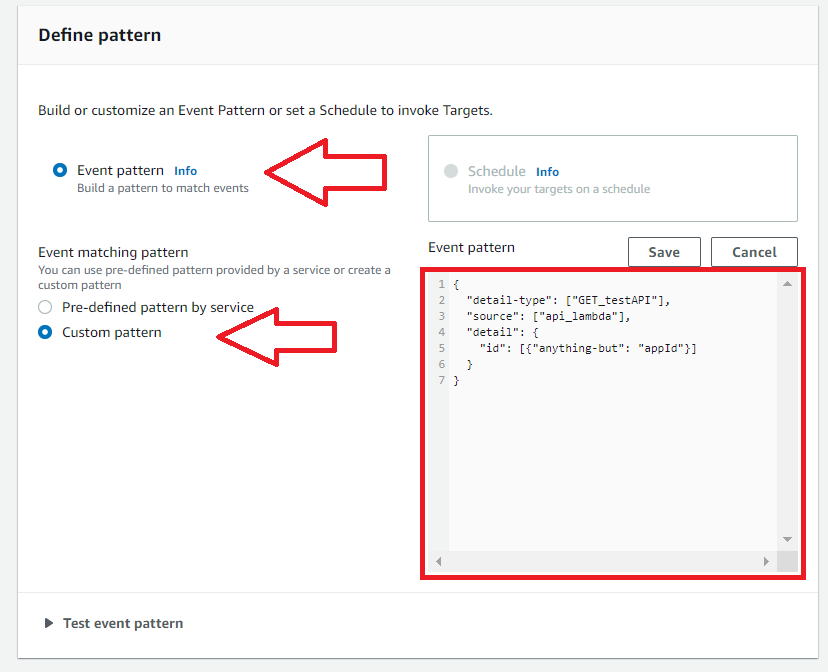
6. Select the Event Bus
Select the event bus for this rule. In this case, we will select our custom bus created in Step 2.
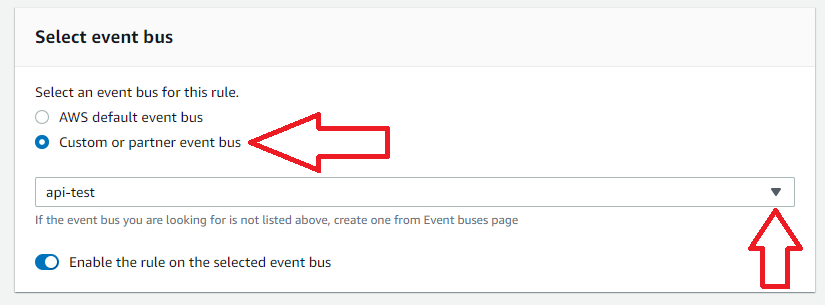
7. Select Targets
Select targets for your rule by selecting the target type and then the associated instance of the type. In this case, a Lambda function will be invoked when an event matching this rule is seen.
By selecting Matched events, the entire event content will be sent as the Lambda input. Note there is also the capability to set retry policies for events that cause errors in the target functions. After this step, press Create Rule to complete the EventBridge setup.
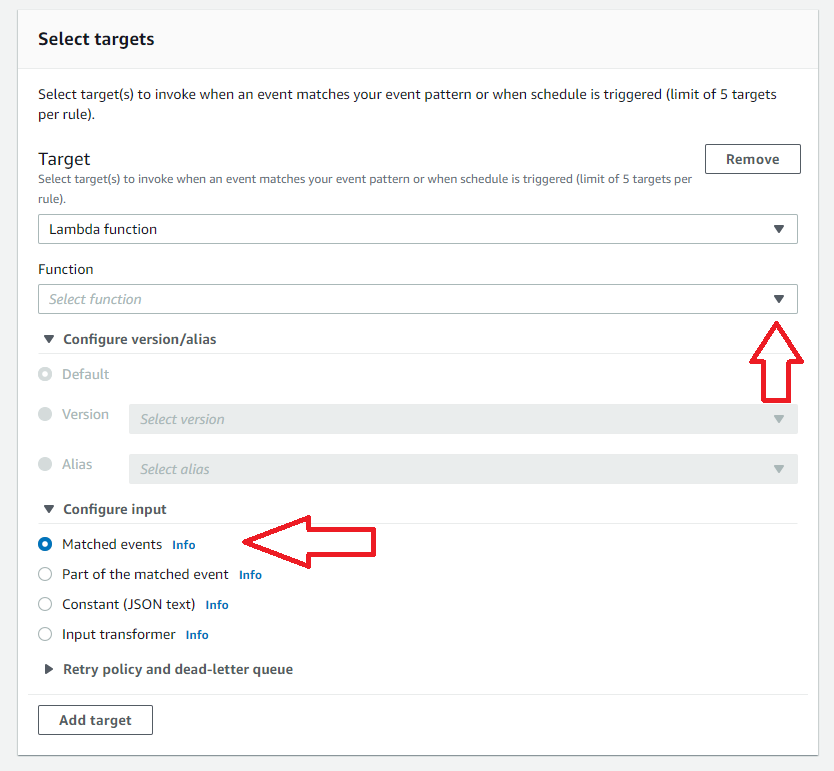
Once the event bus and rule are created as above, writing to the EventBridge inside the API’s Lambda function will trigger your target Lambda. If using a serverless deployment, the AWS-SDK can be used to accomplish this.
Processing in the target Lambda should track when errors occur. Developers can create metrics from the errors and track them using custom microservices or third-party tools like Coralogix’s metrics analytics platform.
You can also send raw data to Coralogix for review by directly writing to their APIs from EventBridge instead of hitting a Lambda first. EventBridge supports outputs that directly hit API Gateways, such as the one in front of Coralogix’s log analytics platform.
Wrap Up
Amazon enhanced CloudWatch Rules, creating a unique tool called EventBridge. EventBridge allows AWS users to process events from many different sources selectively. Processing data based on content is useful for processing large, disparate data sets.
Information tracked in EventBridge can also be used for gaining microservice observability. EventBridge uses triggers to send data to an event bus. Event rules are applied to each bus and specify which targets to invoke when an event matches the rule’s pattern.
In the example above, EventBridge’s configuration will detect invalid API call events. This data is helpful, but at scale will need further processing to differentiate between a nefarious attack and simple errors.
Developers can send data to an external tool such as Coralogix to handle the analysis of the API data and to detect critical issues.




