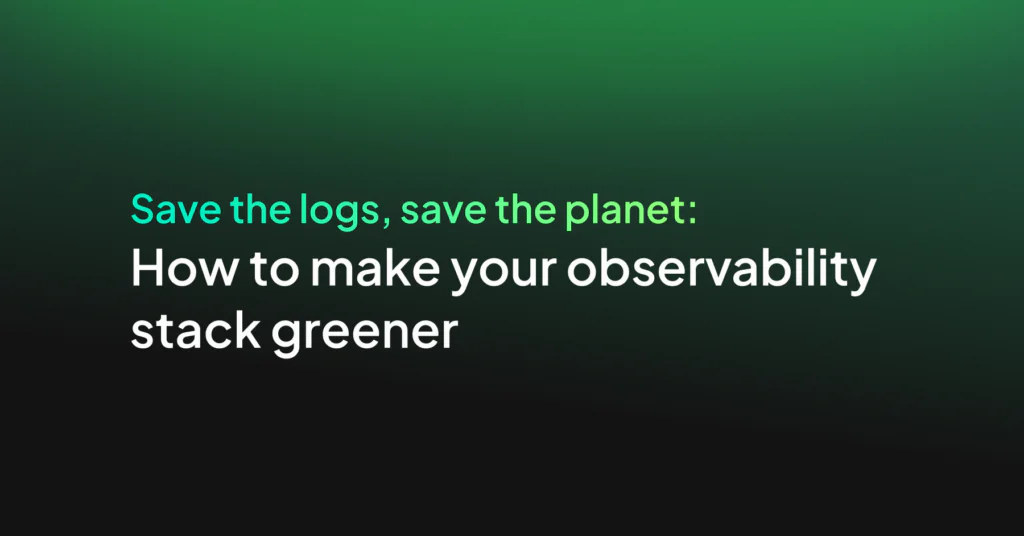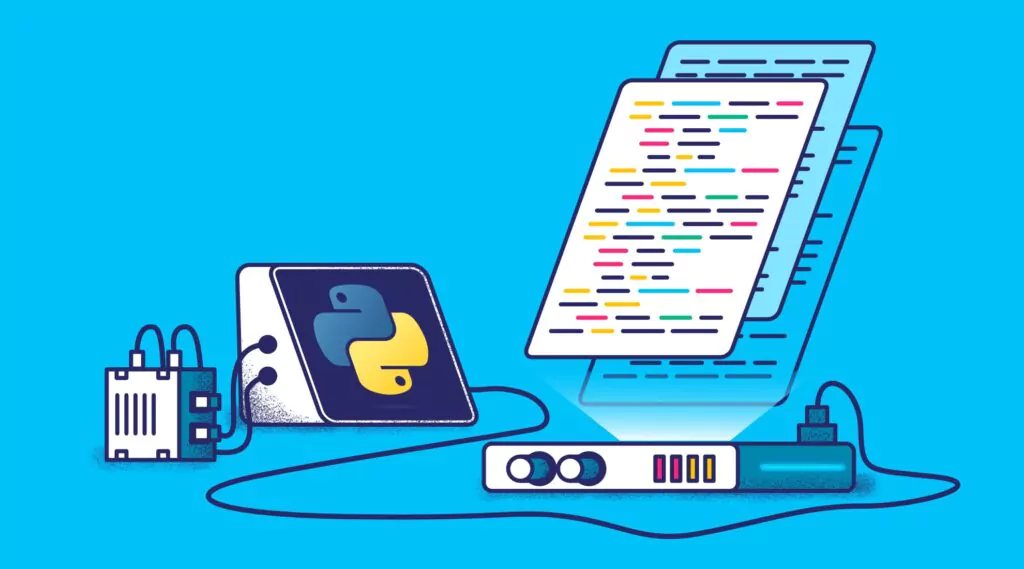The Ultimate Guide to Microservices Logging
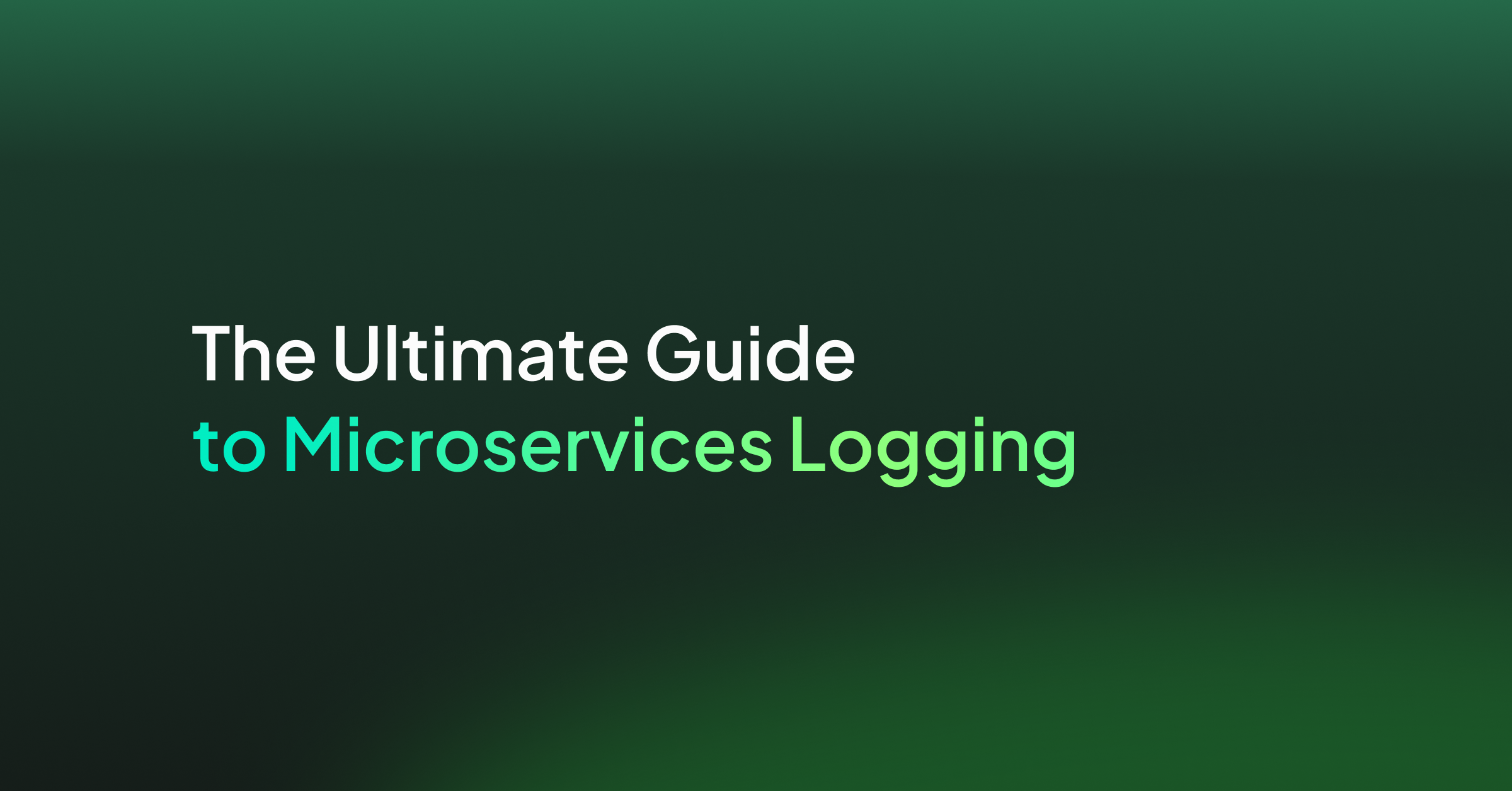
Microservice architecture is widely popular. The ease of building and maintaining apps, scaling CI/CD pipelines, as well as the flexibility it offers when it comes to pivoting technologies are some of the main reasons companies like Uber and Netflix are all in on this approach.
As the amount of services in a microservice architecture rises, complexity naturally also rises. Bugs and individual service failures can be very tricky to deal with and having to spend hours digging deep to find the root of an unnamed error can be a daunting and unproductive task.
To effectively deal with the challenges of system errors, request chain breakdowns, or even simply to stay on top of your system architecture, logging is a vital tool. It is undeniable that it is the cornerstone of maintaining and debugging your app efficiently. As will become clear, there are some fundamental discrepancies when it comes to logging in microservices, as opposed to more conventional, pre-2011 architectures. Moving away from a monolithic architecture offers us many advantages, but also comes with greater responsibilities.
This post will break down the best practices, including a step-by-step approach to injecting a fantastic logging mechanism into a Node.js/Express.js App. We will start by building a quick Microservice REST API, then delve into the best practices in a practical manner. For logging, we will be using Winston, a popular npm package that offers us powerful tools to log within a Node environment.
Prerequisites:
- macOS Catalina 10.15.4 (10+)
- Node.js v13.1.0 (v10+)
- Packages: body-parser, express, request, dotenv and Winston
Collecting Logs
As is common with Microservices, requests can span multiple services, on several different machines, and can be tricky to deal with.
Scattered log files, each containing information for a single, or subset of services, often means difficult debugging and a lot of time spent searching for what exactly has caused the error – or what precise line of code has caused a process to simply stop functioning. There is an abundance of issues that can arise when using non-centralized log mechanisms, and it has increasingly become the norm to aggregate logs instead.
Logs that have been aggregated together generate immense value due to their centralized nature. What if we would like to keyword search for log instances? What if we would like to format our log data to be meaningful, flawlessly readable, and easily digestible? If we are dealing with scattered logs, this is simply too tricky to achieve.
Collecting logs saves time, resources, and in many cases, sanity. Depending on what your ultimate aim is, aggregating logs gives space for dashboard-style log analyzing, where log resources can be abstracted into beautiful user interfaces that will give you the power to really stay on top of monitoring your application.
This is an article that will walk you step-by-step through the process of setting up a logging solution based on Elasticsearch, Fluentd, and Kibana. It cover’s a practical, efficient solution to Logging in Kubernetes.
Service Name
Adding the service name to every single log instance is the no-brainer beginning to good logging practices. Unmasking what specific service or request chain has caused an error is the only effective way to troubleshoot your application. What better way to be privy to the root of errors than by having a centralized logging system that has the service name tagged onto it, for every single instance. We want our logs to be accountable; such accountability only stems from the culprit always being clear.
You might be used to using the built-in JavaScript method that allows us to easily log output into our console, console.log(). Of course, for a plethora of typical use cases, this can be more than suitable.
However, it is important to clearly understand why console.log() is not enough for a sizeable Microservice architecture. Firstly, it’s virtually impossible to centralize your logging mechanism if it’s being handled by the console. Carrying forward the idea of a central logging file/database, it’s also advantageous if we can easily attach as much information as we need to any log instance, easily. This is not achievable through console logging – fiddly, awkward parsing is needed for it to play to your advantage.
If we have many services running simultaneously, formatting the log data should be high on the list of priorities – We want the logged data to be automatable and clean.
As a practical start to logging in Microservices, let’s introduce the idea of making sure each logged output comes accompanied by its related service name. If Service A, for example, makes a request to Service B, which then fails whilst requesting information from Service C, it is imperative that we know that this failure has stemmed from the communication between Service B and C. It may seem trivial, but including the service name to log output is a great way to make your logs work for you. When we have failures occurring simultaneously across multiple services, this will prove invaluable as a troubleshooting mechanism.
Setting up your Application
Let’s fire up a Node.js/Express.js app, inject Winston, and implement a logging service that will incorporate some of the best practices when it comes to Microservices. If you have an Express app already set up, skip this part of the tutorial.
The application will be a simple REST API for storing, retrieving, and modifying pet information. The small example will be for matching pets with potential buyers. We will start off with some simple console logging, then move onto using Winston and unleashing its full potential. Let’s begin.
Navigate to wherever you would like to begin the project, and create the following file structure:
./pets/img ./pets/pets.js
This can be done with the following commands:
mkdir -p pets/img touch pets/pets.js
Pets.js is where we will implement our first service, and the “img” directory will contain our pet images. From within our pets directory, we can initialize the npm project. We can initialize the project with the initial dependencies we need like this:
npm init -y npm install express body-parser request
Great! We have our node app set up now, and we are ready to populate pets.js with our REST API service. Begin by downloading the following pet images that we will use to populate our pets/img directory. Save them as labeled:
PeterParrot.jpg
Rex.jpg
Luther.jpg
Mink.jpg
Now we can populate our first service, pets.js, with the following code:
const express = require("express"); const path = require("path"); const bodyParser = require("body-parser"); const app = express(); app.use(bodyParser.json()); //Attributes that a pet can have, capped at 2. E.g. if a pet has [1,4] = Loyal & Intelligent. const attributes = [ { id: 1, attName: "Loyal" }, { id: 2, attName:"Aggressive" }, { id: 3, attName: "Affectionate" }, { id: 4, attName: "Intelligent" }, { id: 5, attName: "Courageous" }, { id: 6, attName: "Gentle"} ]; //List of pets contained in the application, with all relevant information. const pets = [ { id: 1, displayName: "PeterParrot", attributes: [1, 4], img: "PeterParrot.jpg", }, { id: 2, displayName: "Mink", attributes: [4, 5], img: "Mink.jpg", }, { id: 3, displayName: "Rex", attributes: [2, 5], img: "Rex.jpg", }, { id: 4, displayName: "Luther", attributes: [1, 3], img: "Luther.jpg", }, ]; //A simple GET route that returns the list of all pets. app.get("/pets", (req, res) => { console.log("Returning the list of available pets"); res.send(pets); }); //A simple GET route that returns the list of all attributes. app.get("/attributes", (req, res) => { console.log("Returning the list of possible attributes"); res.send(attributes); }); //A simple POST route that allows the modification of a single pet "profile" app.post("/pet/**", (req, res) => { const petId = parseInt(req.params[0]); //Searching list of pets for id using param const petFound = pets.find((subject) => subject.id === petId); //Finding a pet according to his unique petID if (petFound) { for (let attribute in petFound) { if (req.body[attribute]) { //The attribute we are changing petFound[attribute] = req.body[attribute]; console.log( `Changing the following: ${attribute} to ${req.body[attribute]} for the pet with the ID of: ${petId}` ); } } res .status(202) .header({ Location: `https://localhost:8081/pet/${petFound.id}` }) .send(petFound); } else { console.log(`Pet id not found. Try a different ID number`); res.status(404).send(); } }); app.use("/img", express.static(path.join(__dirname, "img"))); console.log(`listening on 8081`); app.listen(8081);
As it stands, pets.js contains the following:
- pets : Contains the list of pets, alongside information such as displayName, attributes and an accompanying image.
- attributes : Contains the list of attributes that each pet has (Capped at 2).
- 2 GET API endpoints that retrieve the pets and attributes respectively.
- 1 POST API endpoint that allows the attribute of any pet to be modified.
- A simple logging mechanism using console.log()
Let’s run our service and make sure it’s working correctly.
node pets.js > listening on 8081
For simplicity we will just use curl requests:
curl -i --request GET localhost:8081/pets
You should see a healthy output from CURL, with a 200 status code and some JSON.
HTTP/1.1 200 OK X-Powered-By: Express Content-Type: application/json; charset=utf-8 Content-Length: 281 ETag: W/"119-KII8px6yhw8BnHe42pQdXZZJ0yk" Date: Sat, 18 Jul 2020 20:20:42 GMT Connection: keep-alive [{"id":1,"displayName":"PeterParrot","attributes":[1,4],"img":"PeterParrot.jpg"},{"id":2,"displayName":"Mink","attributes":[4,5],"img":"Mink.jpg"},{"id":3,"displayName":"Rex","attributes":[2,5],"img":"Rex.jpg"},{"id":4,"displayName":"Luther","attributes":[1,3],"img":"Luther.jpg"}]
Buyer Service
Lets create a service to match some buyers with some pets. We want our buyers to have one attribute that they desire from a pet, and match them with a petID that has that desired attribute. Nothing fancy. Within the same pets directory, create a new file. Keep the pets.js service running on port 8081, or at least have it ready to run when the time comes.
touch buyers.js
We can now populate buyers.js with a very similar structure that we saw for pets.js:
const express = require("express");
const request = require("request");
const path = require("path");
const bodyParser = require("body-parser");
const app = express();
app.use(bodyParser.json());
//The port that links the services together
const petsService = "https://localhost:8081";
//List of buyers, with the attribute they are most looking for in their pet.
const buyers = [
{
id: 1,
buyerName: "John Doe",
desiredAttribute: ["Loyal"],
matchedPet: 0,
},
{
id: 2,
buyerName: "Adam Apple",
desiredAttribute: ["Courageous"],
matchedPet: 0,
},
{
id: 3,
buyerName: "Sally Smith",
desiredAttribute: ["Aggressive"],
matchedPet: 0,
},
];
//A simple GET route that returns the list of buyers
app.get("/buyers", (req, res) => {
console.log("Returning list of potential buyers...");
res.send(buyers);
});
//A simple POST route that assigns a pet according to the attribute that the buyer is looking for.
app.post("/assign", (req, res) => {
request.post(
{
headers: { "content-type": "application/json" },
url: `${petsService}/pet/${req.body.petId}`,
body: `{
"busy": true
}`,
},
(err, petResponse, body) => {
if (!err) {
//Parsing the integer, then trying to find a match with buyer id
const buyerId = parseInt(req.body.buyerId);
const buyer = buyers.find((subject) => subject.id === buyerId);
buyer.matchedPet = req.body.buyerId; console.log("Matched a buyer with a pet");
res.status(202).send(buyer);
} else {
res
.status(400)
.send({ problem: `There was a problem: ${err}` });
}
}
);
});
app.use("/img", express.static(path.join(__dirname, "img")));
console.log(`Buyers service listening on port 8082`);
app.listen(8082);
As it stands, pets.js contains the following:
- buyers : Contains a list of buyers with the desired pet attribute.
- 1 GET API endpoint that returns the list of buyers.
- 1 POST API endpoint that matches a buyer with a pet that matches the desired attribute. The matching is done using petID and buyerID (We assume the actual matching of desired attributes has been done somewhere else).
We can test it in the same way we did for the pets.js service. As mentioned earlier, we need our pets.js service to be running as well. If it’s not, get it up and running before carrying on. To initialize the buyers.js service, we run the following:
node buyers.js
Our example application is now finished, embodying a very simple Microservice architecture, featuring two services that communicate with each other through API endpoints.
As it stands, every bit of logging is done through the use of console.log(). Every action that is being logged is currently happening in its respective service environment. Pet logs are coming through on the pet service console, and similarly, buyer log information is being streamed on the buyer console. This would be manageable if these were the only two services in our application, as we would easily be able to keep track of resources and there would be little need for any further action. Of course, when dealing with real-world examples, there can be many, much more complex services, making requests that span multiple other service instances.
Winston
Our application is ready to be used with Winston, which will give us powerful tools to take care of logging within our Microservices architecture. Check out our guide if you aren’t familiar with Winston.
Without further ado, let’s add Winston to our project:
npm install winston --save
Now that we have Winston as a dependency, create a new file within the pets directory, and call it logger_service.js. This will contain our logging service:]
touch logger_service.js
Initially, all we would like to do is instead of logging service updates on the console, to use Winston to write all the logs to a centralized file, with a custom format. Let us envision what we would like our starter log file instances to look like:
TIMESTAMP | TYPE OF MESSAGE | SERVICE NAME | OCCURRENCE
As a starting point, this will be good for giving accountability to errors in a centralized manner. Each log update will accompany its service name and a timestamp. This is important within our Microservices architecture as we want to make sure we have outputs that are detailed and specific; identifying the service is of the highest priority. We will set up the Winston transport to save into a log file that will contain updates from both of our services.
Add the following to logger_service.js and we can break down what is happening under the hood:
//Bringing Winston in
const winston = require("winston");
//Simple function to return the current date and time
timeStamp = () => {
return new Date(Date.now()).toUTCString();
};
//Here we create our Custom Logger class
class CustomLogger {
//We want to attach the service route to each instance, so when we call it from our services it gets attached to the message
constructor(service) {
this.log_data = null;
this.service = service;
const logger = winston.createLogger({
transports: [
//Here we declare the winston transport, and assign it to our file: allLogs.log
new winston.transports.File({
filename: `./logs/allLogs.log`,
}),
],
format: winston.format.printf((info) => {
//Here is our custom message
let message = `${timeStamp()} | ${info.level} | ${info.message} | From: ${service} `;
return message;
}),
});
this.logger = logger;
}
setLogData(log_data) {
this.log_data = log_data;
}
async info(message) {
this.logger.log("info", message);
}
async info(message, obj) {
this.logger.log("info", message, {
obj,
});
}
async debug(message) {
this.logger.log("debug", message);
}
async debug(message, obj) {
this.logger.log("debug", message, {
obj,
});
}
async error(message) {
this.logger.log("error", message);
}
async error(message, obj) {
this.logger.log("error", message, {
obj,
});
}
}
module.exports = CustomLogger;
So our custom logger is built! But let’s understand what’s going on.
//Bringing Winston in
const winston = require("winston");
//Simple function to return the current date and time
timeStamp = () => {
return new Date(Date.now()).toUTCString();
};
Here all we are doing is bringing Winston in, and creating a simple helper function that always returns the current date and time. This will be important as we want a timestamp on every single log instance.
class CustomLogger {
//We want to attach the service route to the constructor, so when we call it from our services it gets attached to the message
constructor(service) {
this.log_data = null;
this.service = service;
const logger = winston.createLogger({
transports: [
//Here we declare the winston transport, and assign it to our file: allLogs.log
new winston.transports.File({
filename: `./logs/allLogs.log`,
}),
],
format: winston.format.printf((info) => {
//Here is our custom message
let message = `${timeStamp()} | ${info.level} | ${info.message} | From: ${service} `;
return message;
}),
});
Here is where we declare our class that will contain our custom logger. As seen, we declare a new transport and assign it to a log file:
./logs/allLogs.log
We could just as easily set the constructor up to accept another parameter, and split our service logs into different files. If we had many services, this would be suitable, and evidently quite simple to do. Our goal here however is to collect the log information together.
//Here is our custom message
let message = `${timeStamp()} | ${info.level} | ${info.message} | From: ${service} `;
We are also formatting the message variable that we will use to populate each element in the log file. For starters, we are keeping it simple and just including the service name, timestamp and information regarding the log update. We are also interpolating the severity level. The rest of the functions in the class are simply helper functions to allow for the log instances to be created successfully. See the Winston documentation for more.
Pets service
When we developed our pets service earlier, we logged some small bits of information to the console. Let’s start by plugging our logging_service into pets.js. Add the following lines to the top of pets.js:
const Logger = require('./logger_service')
const logger = new Logger('pets')
Here we are creating a new instance of Logger and supplying it with the “pet” service name, so that it gets labelled correctly when supplying the log file. We can start swapping out our console.log statements, and replacing them with Winston logging methods. Replace:
console.log("Returning the list of available pets");
With:
logger.info("Returning pets");
Here we are simply using the severity level of “info” to return a simple statement when our API request is fulfilled. Lets replace a few others within the pets service. Change:
console.log("Returning the list of possible attributes");
To:
logger.info("Returning the list of possible attributes");
Then change:
console.log(
`Changing the following: ${attribute} to ${req.body[attribute]} for the pet with the ID of: ${petId}`
);
To:
preparedLog = `Changing the following: ${attribute} to ${req.body[attribute]} for the pet with the ID of: ${petId}`;
logger.info(preparedLog);
Here we are formatting into a non interpolated string first, as we have set up our Winston transport to format strings. We can easily modify our formatting by using Winston’s String Interpolation formatting.
And finally, change:
console.log(`Pet id not found. Try a different ID number`);
To:
logger.error(`Pet id not found. Try a different ID number`);
To test it out, let’s run the pets service again using the same command we did last time. If the port happens to be in use, here’s a simple trick to killing the previous node process occurring on that port:
lsof -i:PORTNUMBER kill -9 PID
Run the pets service again:
node pets.js
To test out our logger, let’s perform a couple of GET and POST requests in succession, within a different terminal window:
curl -i --request GET localhost:8081/pets
curl -i --request GET localhost:8081/attributes
curl -i --request POST --header "Content-Type: application/json" --data '{"attributes": [3,4]}' localhost:8081/pet/1
curl -i --request POST --header "Content-Type: application/json" --data '{"petId": 8, "buyerId": 1}' localhost:8082/assign
Our console should be empty, and the fruits of our Winston setup should be located over at: /logs/allLogs.log. Your log file should look something like this:
Sat, 18 Jul 2020 22:48:40 GMT | info | Returning pets | From: pets Sat, 18 Jul 2020 22:49:35 GMT | info | Returning the list of possible attributes | From: pets Sat, 18 Jul 2020 23:09:27 GMT | info | Changing the following: attributes to 3,4 for the pet with the ID of: 1 | From: pets Sat, 18 Jul 2020 23:14:09 GMT | error | Pet id not found. Try a different ID number | From: pets
All of our curl requests were successful, apart from the last one, which purposefully input an invalid pet ID. We can see that instead of being labeled info, it is labeled error. This ease of categorization is invaluable when scaling to many services. Now that our pets service is functioning with our Winston transport, we can move onto the buyer service. Let’s begin by injecting our custom logger as we did for the pets service:
const Logger = require('./logger_service');
const logger = new Logger('buyers');
We are making sure to pass “buyers” as our service name, so it can be properly labeled on the log file. Let’s modify the only console.log() statement:
console.log("Returning list of potential buyers...");
To:
logger.info("Returning list of potential buyers...");
To test Winston out a little bit more, let’s add a few more logged outputs:
(err, petResponse, body) => {
if (!err) {
//Parsing the integer, then trying to find a match with buyer id
const buyerId = parseInt(req.body.buyerId);
const buyer = buyers.find((subject) => subject.id === buyerId);
if (buyer === undefined) { //THIS LINE
logger.error("Could not find the buyerId") //THIS LINE
res.status(400).send("Error"); //THIS LINE
}
if (buyer !== undefined) { //THIS LINE
buyer.matchedPet = req.body.buyerId; //THIS LINE
logger.info("Matched a buyer with a pet " , { sessionID: req.sessionID }) //THIS LINE
res.status(202).send(buyer); //THIS LINE
} //THIS LINE
} else {
res
.status(400)
.send({ problem: `There was a problem: ${err}` });
}
}
All we have done here is supply the log with more valuable information. If there is an error in a pets.js request to buyers.js, we want to know where and why this has happened. Did pets fail or did buyers fail? We have also added validation; If a buyer ID is not found, it is now logged and the appropriate response is sent (400). We can add as much or as little information to the Winston transport as we would like. When dealing with Microservices, more detailed log elements can only play to your advantages if you want to avoid losing track of parts of your individual services. Especially when dealing with many services, detailing logs gives you fail-safe opportunities to tackle maintaining your application. Lets run a few more curl requests to see our logging mechanism fully at work:
curl -i --request GET localhost:8082/buyers
curl -i --request POST --header "Content-Type: application/json" --data '{"petId": 1, "buyerId": 1}' localhost:8082/assign
curl -i --request POST --header "Content-Type: application/json" --data '{"petId": 1, "buyerId": 9}' localhost:8082/assign
Two successful requests, and one failed request (Incorrect buyerID). Our updated log file should look something like this:
Sat, 18 Jul 2020 22:48:40 GMT | info | Returning pets | From: pets Sat, 18 Jul 2020 22:49:35 GMT | info | Returning the list of possible attributes | From: pets Sat, 18 Jul 2020 23:07:04 GMT | info | Returning the list of possible attributes | From: pets Sat, 18 Jul 2020 23:09:27 GMT | info | Changing the following: attributes to 3,4 for the pet with the ID of: 1 | From: pets Sat, 18 Jul 2020 23:14:09 GMT | error | Pet id not found. Try a different ID number | From: pets Sat, 18 Jul 2020 23:48:25 GMT | info | Returning list of potential buyers... | From: buyers Sat, 18 Jul 2020 23:50:40 GMT | info | Matched a buyer with a pet. | From: buyers Sun, 19 Jul 2020 00:36:17 GMT | error | Could not find the buyerId | From: buyers
So now we have achieved a basic, but efficient logging service. We get detailed log updates, with labelled service names and timestamps. Our successful and failed requests are both labelled on the console, which is already a massive improvement from using the console.
Traceability
There are still some things missing from our logs. Our information messages are suitable, but would be incredibly vague if we were dealing with several different services. There are a few ways to tackle this problem, and to ensure that when it comes down to troubleshooting, the process is easy and seamless. For starters, let’s add the sessionID to each log output. In our example, we don’t have sessionID’s setup, and to avoid bringing in another unnecessary dependency, we will be manually setting our req.sessionID values in order to further add to our Winston logs. Navigate to our pets service, pet.js, and we will get started adding some sessionID’s.
req.sessionID = '123456';
Add this under each one of the 3 API endpoint functions in pets.js. At the end, the services will be posted again in full and you can ensure everything has been copied down correctly. Let’s do the same for our buyers service.
req.sessionID = '123456';
Add the same statement under each of the 2 API endpoint functions in buyers.js. We have now manually set the sessionID value for every single one of our endpoints. In order to incorporate the sessionID into our logs, we could technically inject it as a String and parse it together with the rest of the information that we are already sending to the log file. Winston offers a much more elegant, scalable solution. We can modify our logger_service.js file to incorporate sessionID’s as meta information. Firstly, we need to ensure our transport is capable of dealing with being passed an object. Add the following to the logging_service.js:
format: winston.format.printf((info) => {
//Here is our custom message
let message = `${timeStamp()} | ${info.level} | ${info.message} | From: ${service}`;
if (info.obj !== undefined) { //THIS LINE
message = `${JSON.stringify(info.obj)} | ${timeStamp()} | ${info.level} | ${info.message} | From: ${service}`; //THIS LINE
} //THIS LINE
return message;
}),
Now, when we do our typical logger.info, or logger.error calls, we can attach the sessionID as an extra meta tag. We are going to stringify it to make it work properly with the formatter we set up. We have also made sure that if we don’t want to pass any meta information, we don’t have to; our custom logger can automatically deal with this. All that there is left to do is make sure we are attaching the sessionID to our log methods within our services. Starting with pets.js, let’s add an extra parameter to each of the logger calls. This includes the logger.error() call we have made too. Since we have our manual sessionID’s setup already, it’s just a question of passing the object.
logger.info(preparedLog , { sessionID: req.sessionID } );
logger.error(`Pet id not found. Try a different ID number`, { sessionID: req.sessionID });
Let’s do the same for our buyers.js service. Remember, we should have the manual sessionID’s setup for this service already.
logger.info("Returning list of potential buyers...", { sessionID: req.sessionID });
logger.error("Could not find the buyerId", { sessionID: req.sessionID });
Like usual, we will run some curl requests to test out our new log format. Make sure you are running fresh instances of both of the services before continuing, we don’t want to accidentally run our old logger or old services.
curl -i --request GET localhost:8082/buyers
curl -i --request POST --header "Content-Type: application/json" --data '{"petId": 1, "buyerId": 1}' localhost:8082/assign
curl -i --request POST --header "Content-Type: application/json" --data '{"petId": 1, "buyerId": 9}' localhost:8082/assign
Our new log file should look something like this:
Sat, 18 Jul 2020 22:48:40 GMT | info | Returning pets | From: pets
Sat, 18 Jul 2020 22:49:35 GMT | info | Returning the list of possible attributes | From: pets
Sat, 18 Jul 2020 23:07:04 GMT | info | Returning the list of possible attributes | From: pets
Sat, 18 Jul 2020 23:09:27 GMT | info | Changing the following: attributes to 3,4 for the pet with the ID of: 1 | From: pets
Sat, 18 Jul 2020 23:14:09 GMT | error | Pet id not found. Try a different ID number | From: pets
Sat, 18 Jul 2020 23:48:25 GMT | info | Returning list of potential buyers... | From: buyers
Sat, 18 Jul 2020 23:50:40 GMT | info | Matched a buyer with a pet. | From: buyers
{"sessionID":"123456"} | Sun, 19 Jul 2020 23:46:55 GMT | info | Returning list of potential buyers... | From: buyers
{"sessionID":"123456"} | Sun, 19 Jul 2020 23:47:01 GMT | info | Matched a buyer with a pet | From: buyers
{"sessionID":"123456"} | Sun, 19 Jul 2020 23:47:04 GMT | error | Could not find the buyerId | From: buyers
Perfect! We have added our sessionID to every single new log instance. Typically when dealing with many users, across many services, and having the sessionID as a handy starting point to break down a service failure is definitely a best practice. Additionally, the way we have set up the Winston transport allows us to send an object as metadata. Depending on what your needs are, why stop there? There are many things we could easily attach to the log instances should we need it. A non-exhaustive list of things you could add includes:
- Username
- HTTP Header Values
- IP address of client request
- Name of function
- External interactions (Such as a call to a database)
All we would have to do is attach these values within the same object containing the sessionID. For example:
logger.info(preparedLog , { sessionID: req.sessionID, username: 'john176', httpCode: 'POST', clientIP: '192.168.1.1' } );
This would produce the following log instance:
{"sessionID":"123456","username":"john176","httpCode":"POST","clientIP":"192.168.1.1"} | Mon, 20 Jul 2020 00:06:25 GMT | info | Changing the following: attributes to 3,4 for the pet with the ID of: 1 | From: pets
We can extrapolate a hypothetical in which we have many services and see why this would be extremely useful. Everything is properly labelled, and context is given for each request made across the entire architecture.
Troubleshooting
If we had hundreds of requests being made a day to our services, all with different sessionID’s and meta objects, we would not be able to easily search through our logfile. Isolating all log instances matching a particular sessionID for example, is made challenging if we can’t quickly access that information. Winston unfortunately doesn’t offer much support when it comes to querying custom logs. If we were using a default winston transport, we would be able to sort out our logs by date. Even so, sorting by sessionID for example, is made tricky. On the plus side, since we have a centralized log file, we can use inbuilt search tools within an IDE or text file. As a quick example, if we wanted to search for all log instances with sessionID of 123456, we simply can do, in VScode, using <code>cmd-F</code>.
Versioning your Logs
When working with Microservices, services may be swapped in and out at a fast pace and it is imperative that you are keeping track of the current version of your application. It can be a slippery slope once versions get tangled, and once it should be stressed once again that organization and detail is key in a Microservice architecture. We would like our Winston log to, therefore, read an environment variable that will contain our current app version, and inject this into all of our log instances. Navigate to the root directory of the project and type:
touch .env
Here is where we will store our current app version. Add the following to .env :
APP_VERSION = 1.0
We will need to add the dependency, dotenv, in order to allow us to use custom env variables:
npm i dotenv
Now all we have to do is ensure our Winston transport is attaching the app version to each log instance. Navigate over to logger_service.js, and let’s begin by adding the dotenv dependency at the top of the file:
require('dotenv').config()
Now that we have access to our environment variable for the current version of the app, let’s make sure it gets added to each of our Winston instances. Replace the following code:
//Here is our custom message
let message = `App v-:${process.env.APP_VERSION} | ${timeStamp()} | ${info.level} | ${info.message} | From: ${service}`;
if (info.obj !== undefined) { //THIS LINE
message = `App v-:${process.env.APP_VERSION} |${JSON.stringify(info.obj)} | ${timeStamp()} | ${info.level} | ${info.message} | From: ${service}`; //THIS LINE
} //THIS LINE
We have added the variable process.env.APP_VERSION. Please note that you must close and reopen your IDE in order to get this to work. This is because the node environment must be reinitialized for the environment variables to be found. Running a quick curl request, we see that our log formatting has changed:
App v-:1.0 |{"sessionID":"123456"} | Mon, 20 Jul 2020 01:12:17 GMT | info | Returning list of potential buyers... | From: buyers
And there we have it! A scalable logging mechanism for Microservices, all whilst incorporating some of the best practices. Using the example app we built, if we were to add more services, all we have to do is validate our logging outputs within each individual service. The formatting of our logs is serialized and labelled for different types of messages, and we still have extreme flexibility to change our logging outputs, like specific object formatting or even the file into which each service logs to. To ensure you are up to date, here is the final code for each of our files:
pets.js
const express = require("express");
const path = require("path");
const bodyParser = require("body-parser");
const Logger = require('./logger_service')
const logger = new Logger('pets')
const app = express();
app.use(bodyParser.json());
//Attributes that a pet can have, capped at 2. E.g. if a pet has [1,4] = Loyal & Intelligent.
const attributes = [
{ id: 1, attName: "Loyal" },
{ id: 2, attName:"Aggressive" },
{ id: 3, attName: "Affectionate" },
{ id: 4, attName: "Intelligent" },
{ id: 5, attName: "Courageous" },
{ id: 6, attName: "Gentle"}
];
//List of pets contained in the application, with all relevant information.
const pets = [
{
id: 1,
displayName: "PeterParrot",
attributes: [1, 4],
img: "PeterParrot.jpg",
},
{
id: 2,
displayName: "Mink",
attributes: [4, 5],
img: "Mink.jpg",
},
{
id: 3,
displayName: "Rex",
attributes: [2, 5],
img: "Rex.jpg",
},
{
id: 4,
displayName: "Luther",
attributes: [1, 3],
img: "Luther.jpg",
},
];
//A simple GET route that returns the list of all pets.
app.get("/pets", (req, res) => {
req.sessionID = '123456';
logger.info("Returning pets");
res.send(pets);
});
//A simple GET route that returns the list of all attributes.
app.get("/attributes", (req, res) => {
req.sessionID = '123456';
logger.info("Returning the list of possible attributes");
res.send(attributes);
});
//A simple POST route that allows the modification of a single pet "profile"
app.post("/pet/**", (req, res) => {
req.sessionID = '123456';
const petId = parseInt(req.params[0]);
const petFound = pets.find((subject) => subject.id === petId);
//Finding a pet according to his unique petID
if (petFound) {
for (let attribute in petFound) {
if (req.body[attribute]) {
//The attribute we are changing
petFound[attribute] = req.body[attribute];
preparedLog = `Changing the following: ${attribute} to ${req.body[attribute]} for the pet with the ID of: ${petId}`;
logger.info(preparedLog , { sessionID: req.sessionID } );
}
}
res
.status(202)
.header({ Location: `https://localhost:8081/pet/${petFound.id}` })
.send(petFound);
} else {
logger.error(`Pet id not found. Try a different ID number`, { sessionID: req.sessionID });
res.status(404).send();
}
});
app.use("/img", express.static(path.join(__dirname, "img")));
console.log(`listening on 8081`);
app.listen(8081);
buyers.js
const express = require("express");
const request = require("request");
const path = require("path");
const bodyParser = require("body-parser");
const Logger = require('./logger_service')
const logger = new Logger('buyers');
const app = express();
app.use(bodyParser.json());
//The port that links the services together
const petsService = "https://localhost:8081";
//List of buyers, with the attribute they are most looking for in their pet.
const buyers = [
{
id: 1,
buyerName: "John Doe",
desiredAttribute: ["Loyal"],
matchedPet: 0,
},
{
id: 2,
buyerName: "Adam Apple",
desiredAttribute: ["Courageous"],
matchedPet: 0,
},
{
id: 3,
buyerName: "Sally Smith",
desiredAttribute: ["Aggressive"],
matchedPet: 0,
},
];
//A simple GET route that returns the list of buyers
app.get("/buyers", (req, res) => {
req.sessionID = '123456';
logger.info("Returning list of potential buyers...", { sessionID: req.sessionID });
res.send(buyers);
});
//A simple POST route that assigns a pet according to the attribute that the buyer is looking for.
app.post("/assign", (req, res) => {
req.sessionID = '123456';
request.post(
{
headers: { "content-type": "application/json" },
url: `${petsService}/pet/${req.body.petId}`,
body: `{
"busy": true
}`,
},
(err, petResponse, body) => {
if (!err) {
//Parsing the integer, then trying to find a match with buyer id
const buyerId = parseInt(req.body.buyerId);
const buyer = buyers.find((subject) => subject.id === buyerId);
if (buyer === undefined) { //THIS LINE
logger.error("Could not find the buyerId", { sessionID: req.sessionID }) //THIS LINE
res.status(400).send("Error"); //THIS LINE
}
if (buyer !== undefined) { //THIS LINE
buyer.matchedPet = req.body.buyerId; //THIS LINE
logger.info("Matched a buyer with a pet " , { sessionID: req.sessionID }) //THIS LINE
res.status(202).send(buyer); //THIS LINE
} //THIS LINE
} else {
res
.status(400)
.send({ problem: `There was a problem: ${err}` });
}
}
);
});
app.use("/img", express.static(path.join(__dirname, "img")));
console.log(`Buyers service listening on port 8082`);
app.listen(8082);
logging_service.js
//Bringing Winston in
const winston = require("winston");
require('dotenv').config()
//Simple function to return the current date and time
timeStamp = () => {
return new Date(Date.now()).toUTCString();
};
//Here we create our Custom Logger class
class CustomLogger {
//We want to attach the service route to each instance, so when we call it from our services it gets attached to the message
constructor(service) {
this.log_data = null;
this.service = service;
const logger = winston.createLogger({
transports: [
//Here we declare the winston transport, and assign it to our file: allLogs.log
new winston.transports.File({
filename: `./logs/allLogs.log`,
metaKey:'meta'
}),
],
format: winston.format.printf((info) => {
//Here is our custom message
let message = `App v-:${process.env.APP_VERSION} | ${timeStamp()} | ${info.level} | ${info.message} | From: ${service}`;
if (info.obj !== undefined) { //THIS LINE
message = `App v-:${process.env.APP_VERSION} |${JSON.stringify(info.obj)} | ${timeStamp()} | ${info.level} | ${info.message} | From: ${service}`; //THIS LINE
} //THIS LINE
return message;
}),
});
this.logger = logger;
}
setLogData(log_data) {
this.log_data = log_data;
}
async info(message) {
this.logger.log("info", message);
}
async info(message, obj) {
this.logger.log("info", message, {
obj,
});
}
async debug(message) {
this.logger.log("debug", message);
}
async debug(message, obj) {
this.logger.log("debug", message, {
obj,
});
}
async error(message) {
this.logger.log("error", message);
}
async error(message, obj) {
this.logger.log("error", message, {
obj,
});
}
}
module.exports = CustomLogger;