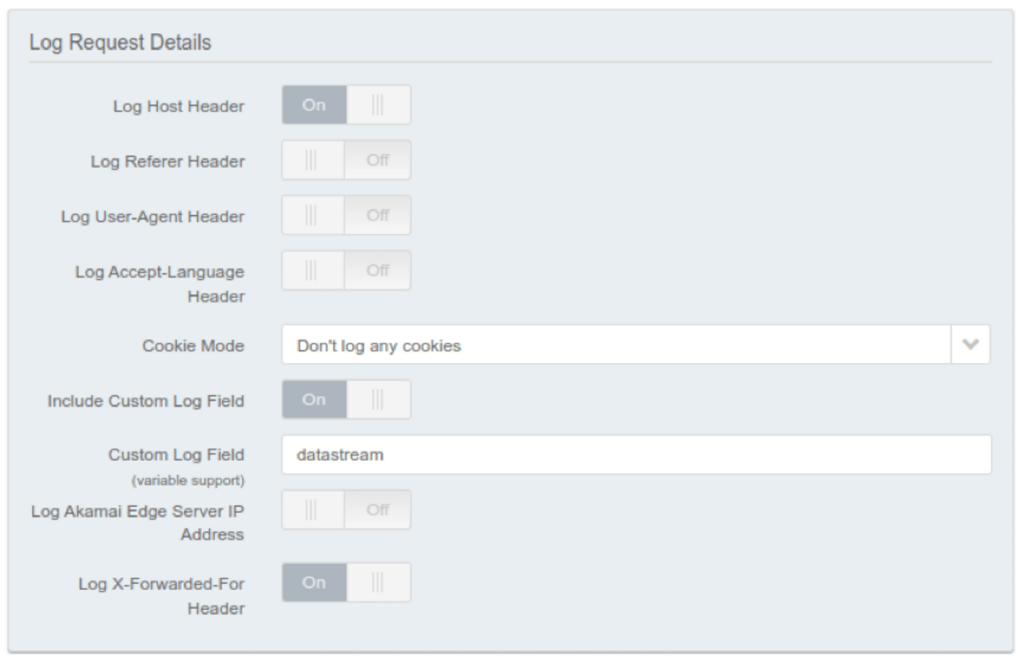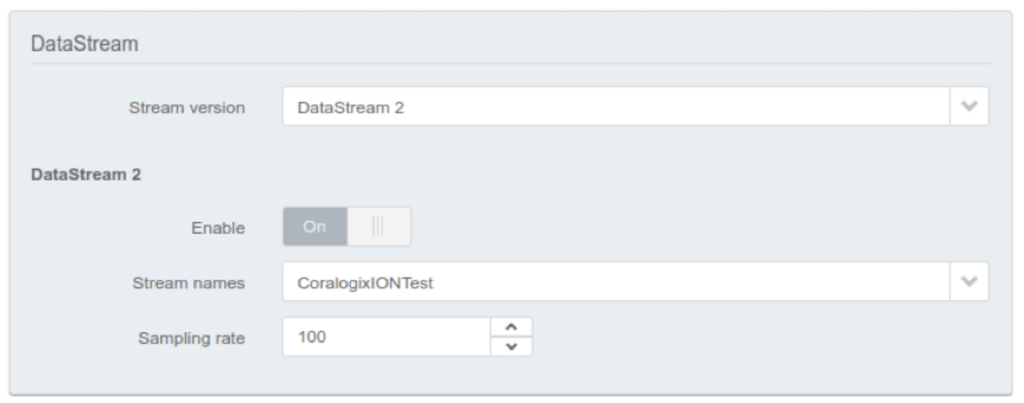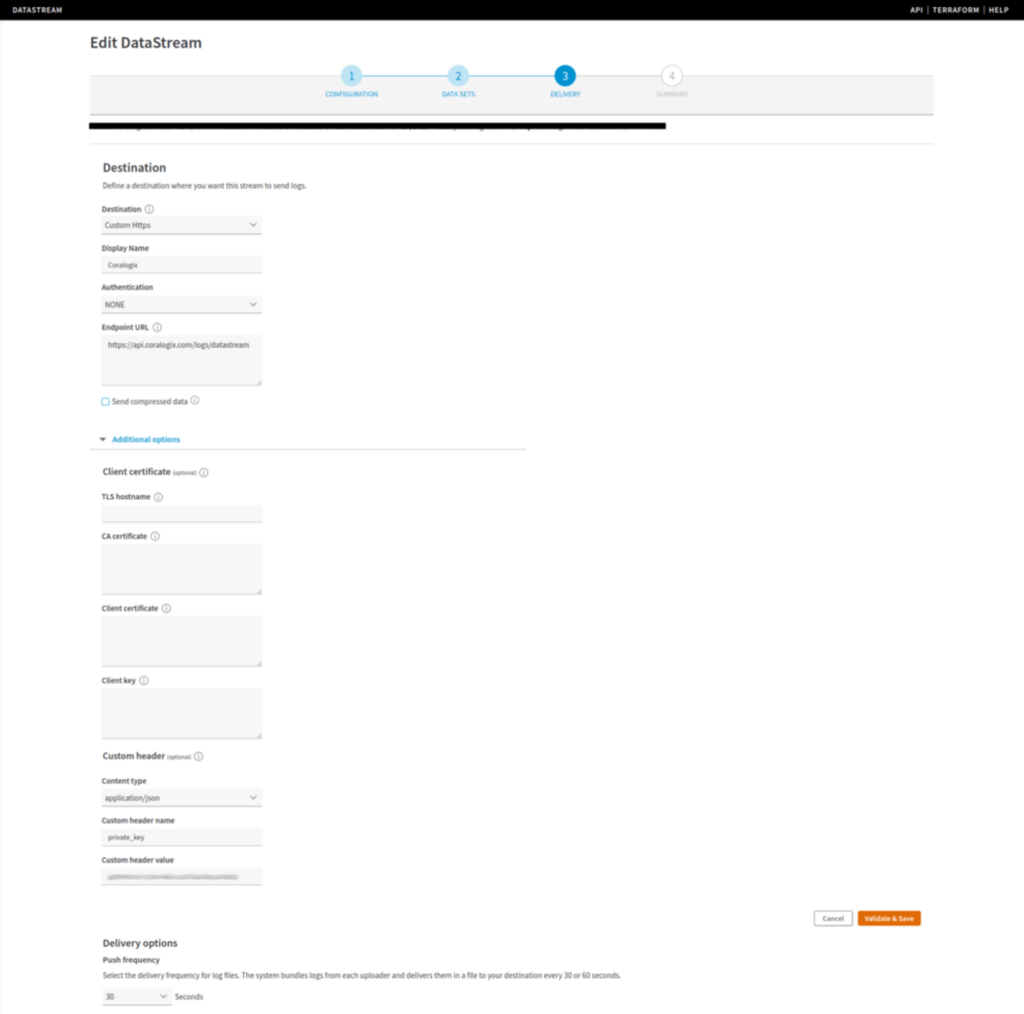-
Platform
- Solutions
- Pricing
- Customers
-
Docs
Get educated withThe Coralogix Academy
Whether you are just starting your observability journey or already are an expert, our courses will help advance your knowledge and practical skills.
- Company
-
Resources
The Best of ObservabilityCoralogix Blog
Expert insight, best practices and information on everything related to Observability issues, trends and solutions.
Observability GuidesExplore our guides on a broad range of observability related topics.
-
SuggestedSuggested
-
How It Works
- Main
- How It Works
-
How Monday.com Improved Monitoring to Spend Less Time Searching for Issues
- Main
- How Monday.com Improved Monitoring to Spend Less Time Searching for Issues
-
Creating a Free Data Lake with Coralogix
Like many cool tools out there, this project started from a request made by a customer of ours. Having recently migrated to our service, this customer had ~30TB of historical logging data.This is a considerable amount of operational data to leave behind when moving from one SaaS platform to another. Unfortunately, most observability solutions are…
- Main
- Blog
- Creating a Free Data Lake with Coralogix
Oh no!Oh no!We didn’t find anything for “”,
please try a different search -
How It Works